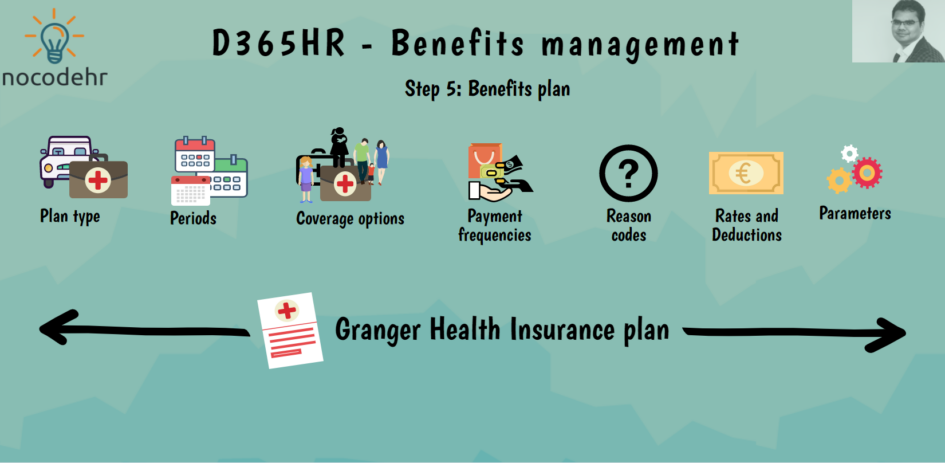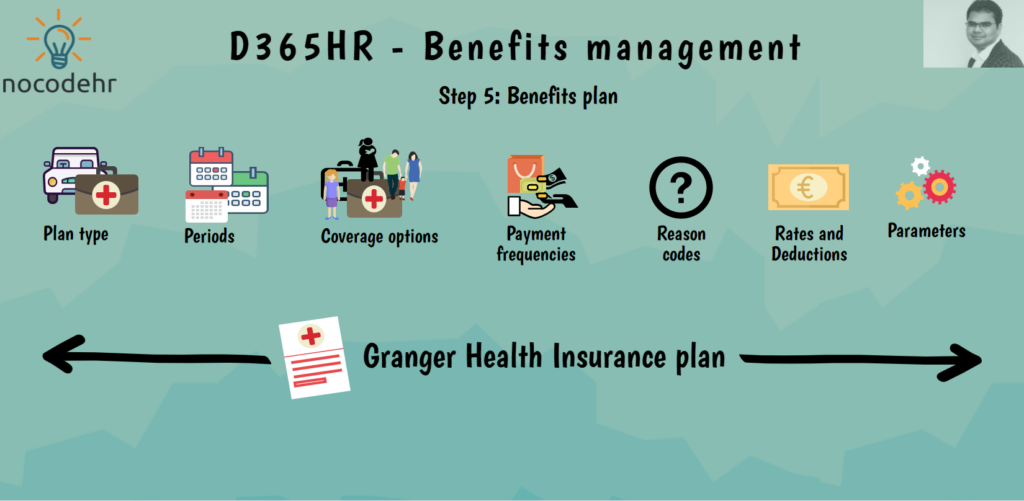
What are Benefit plans on Dynamics 365 HR?
Benefits plans are basically what gets all the individual components of benefits management together and make it possible to enroll an employee.
We will have a look at how to go about defining Granger Health Insurance plan on Dynamics 365 Human Resources. Read on to know more about the last step of our learning journey and how the benefit plan looks on the employee self service experience.
Let’s define Granger Health Insurance Plan!
Step 1: Navigate to Benefits management workspace > Benefit plans
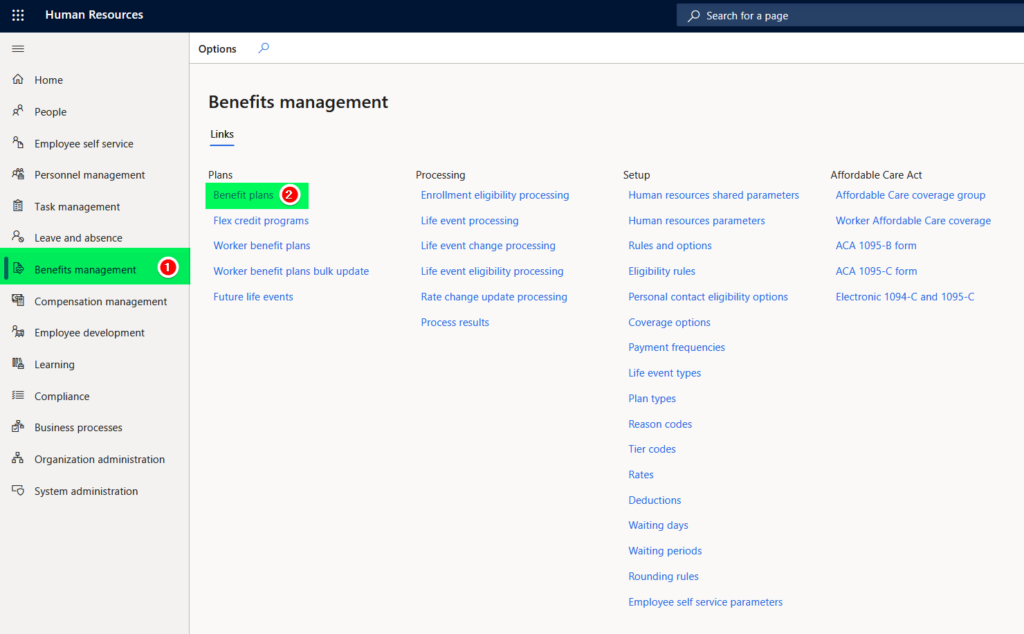
Step 2: Create a new benefit plan and enter the details as illustrated below:
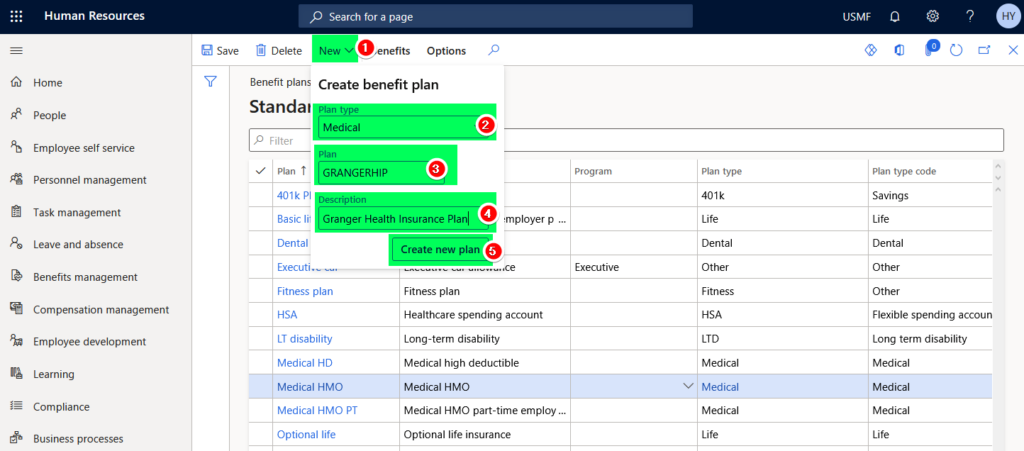
Step 3: Add the details of the Benefits as illustrated in the 5 screenshots below:
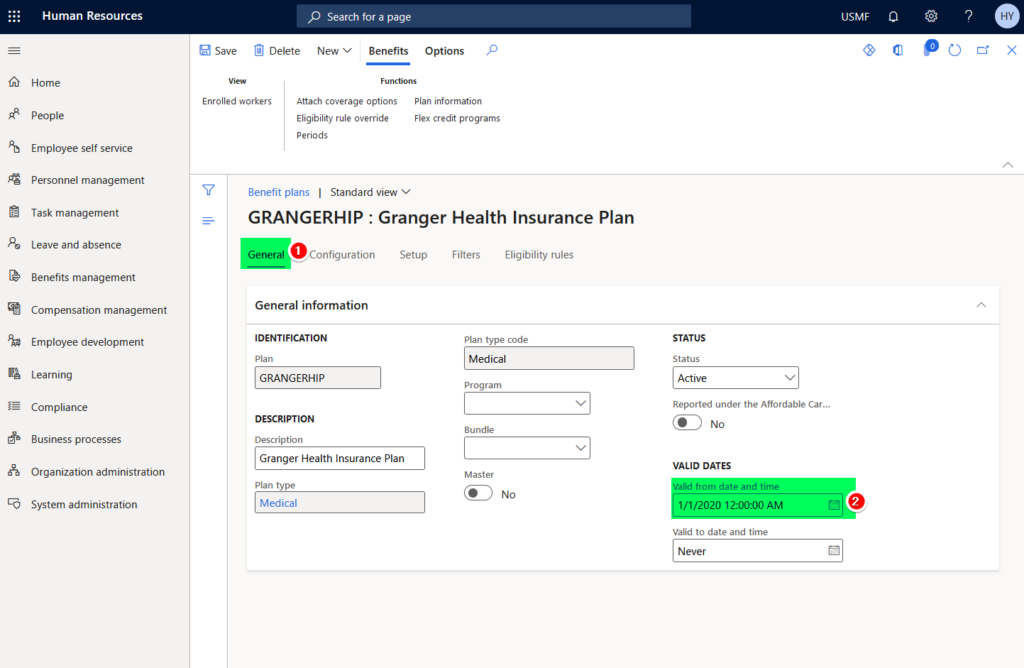
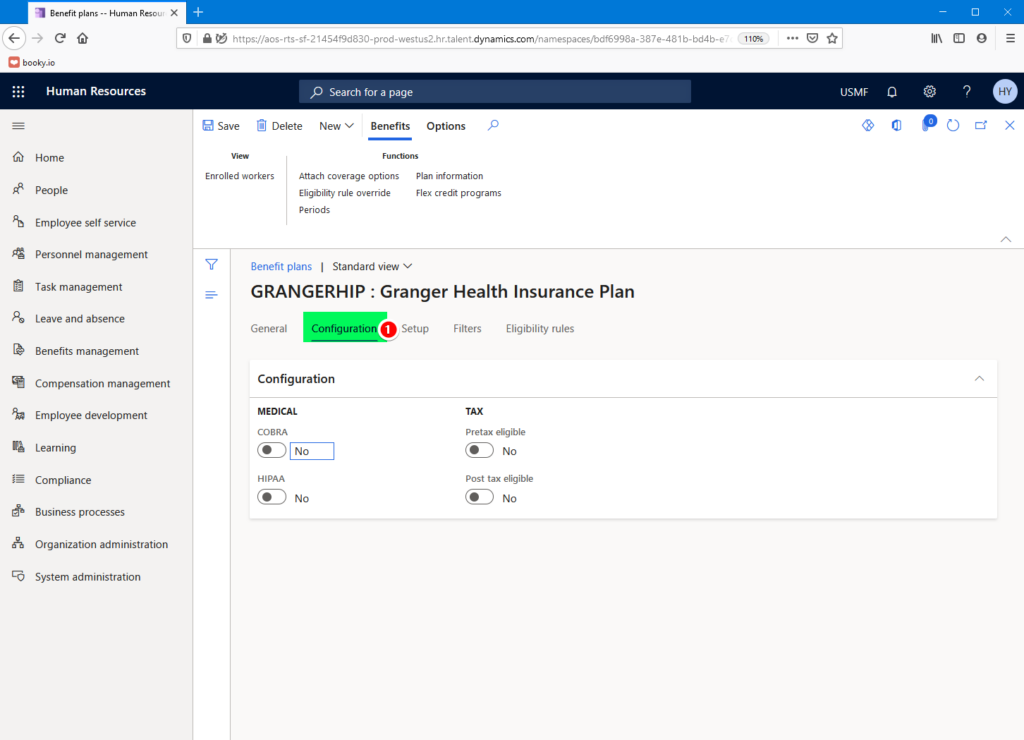
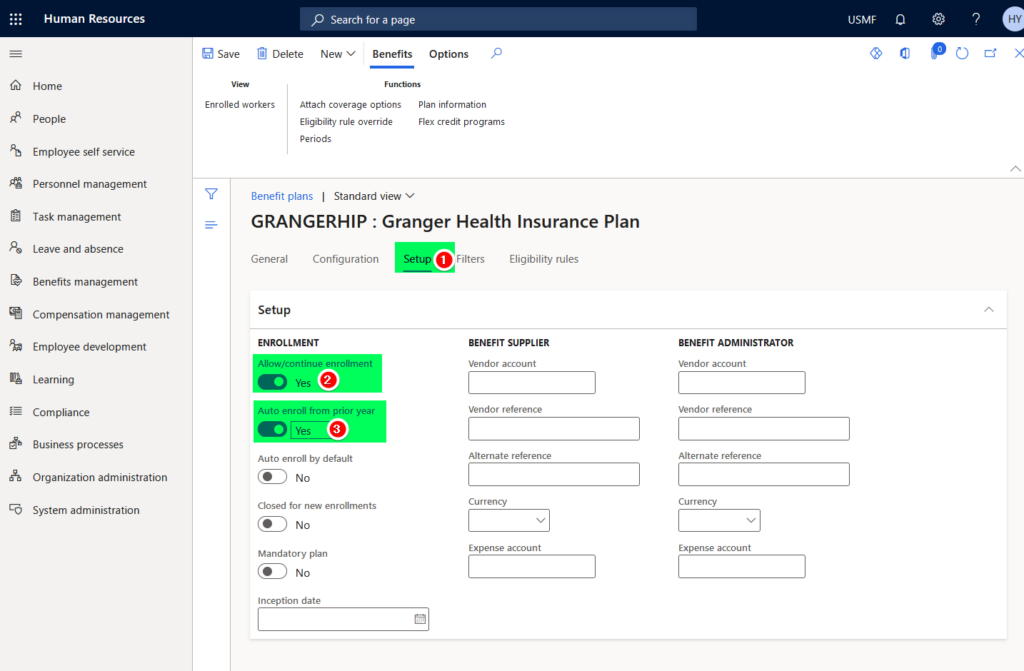
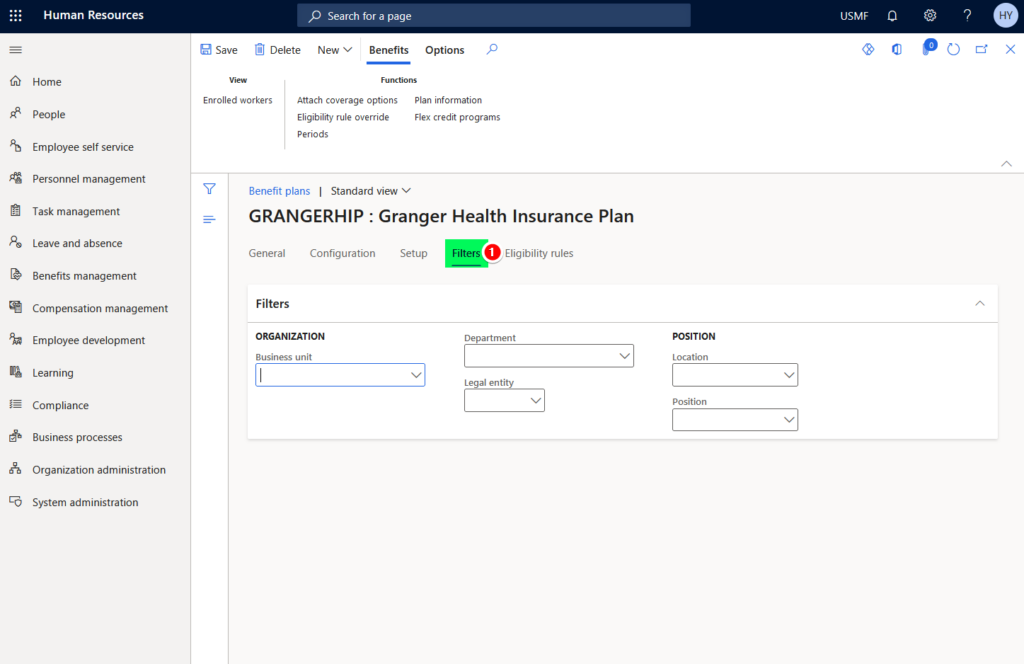
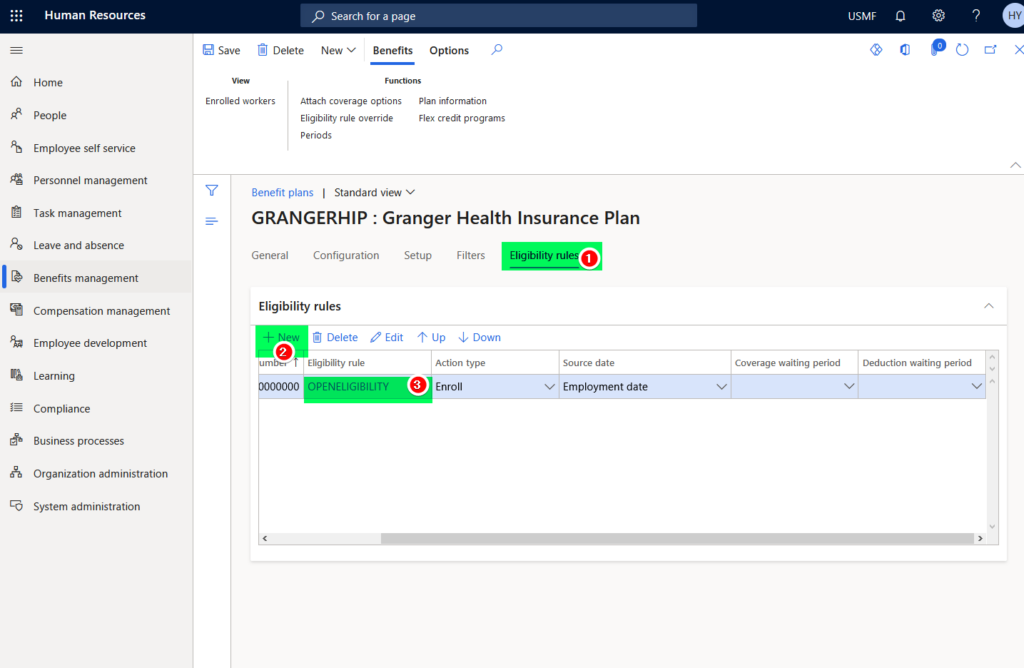
Steps to create an Open Eligibility profile that makes all employees eligible
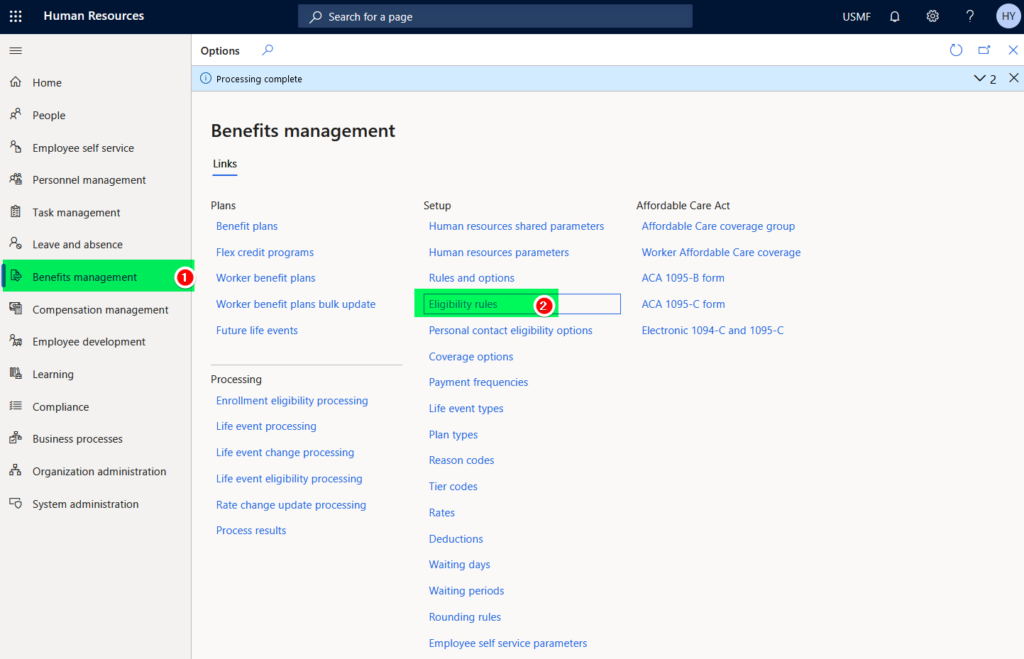
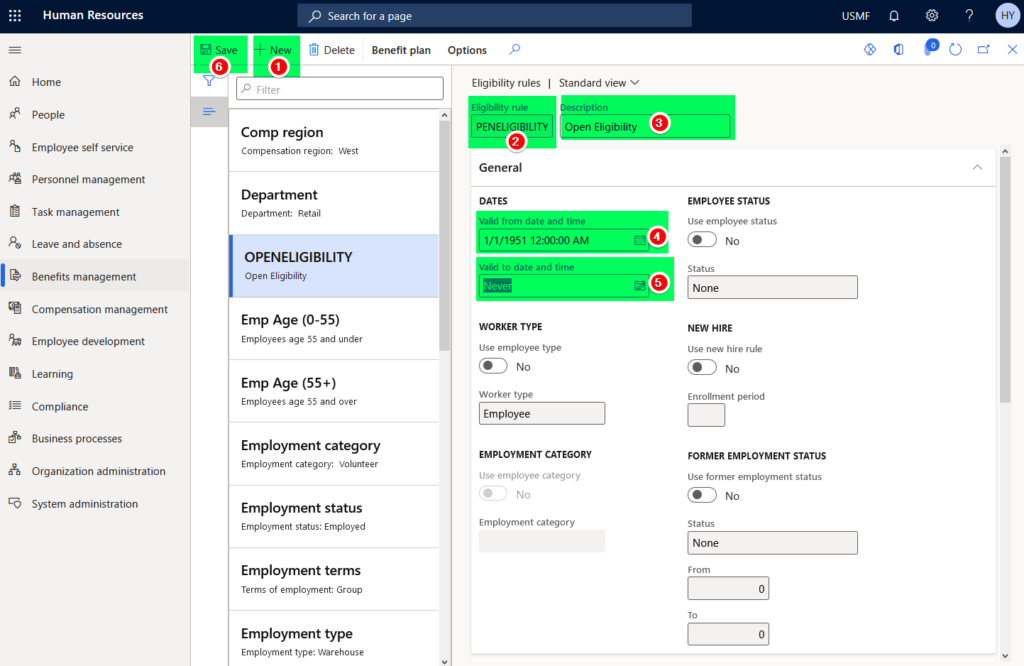
Step 4: Attach a benefits period for the benefit plan
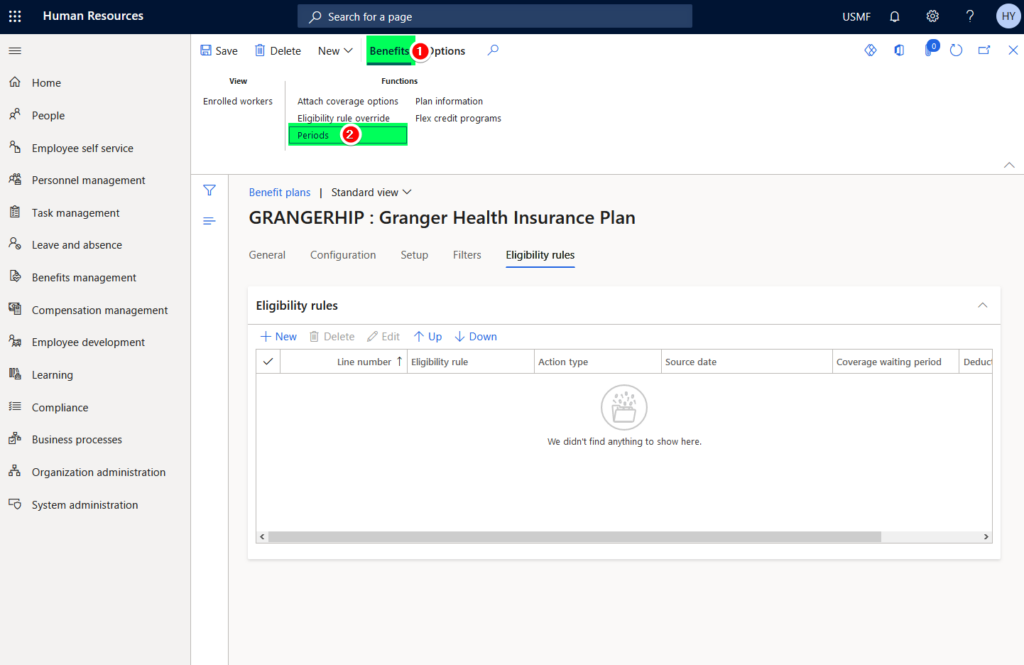
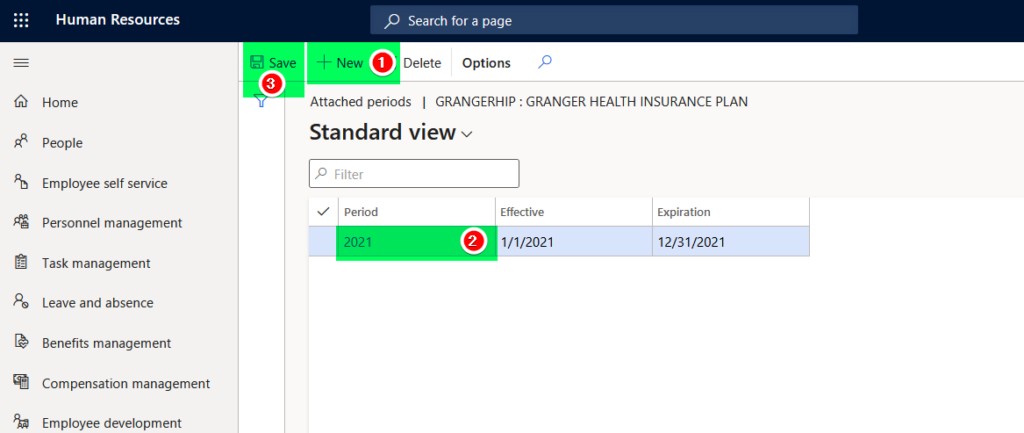
Step 5: Attach a coverage option for the benefit plan
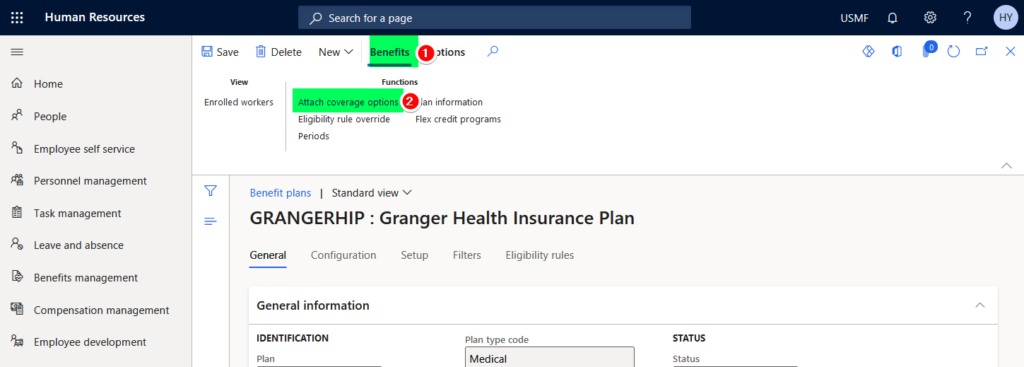
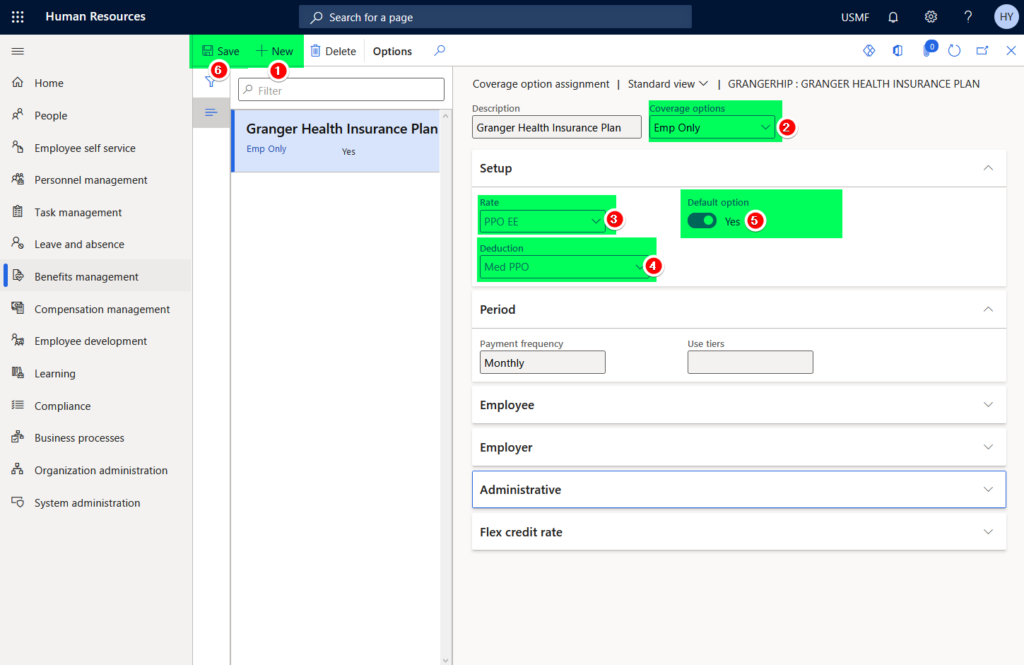
Step 6: Process benefits eligibility on a test employee
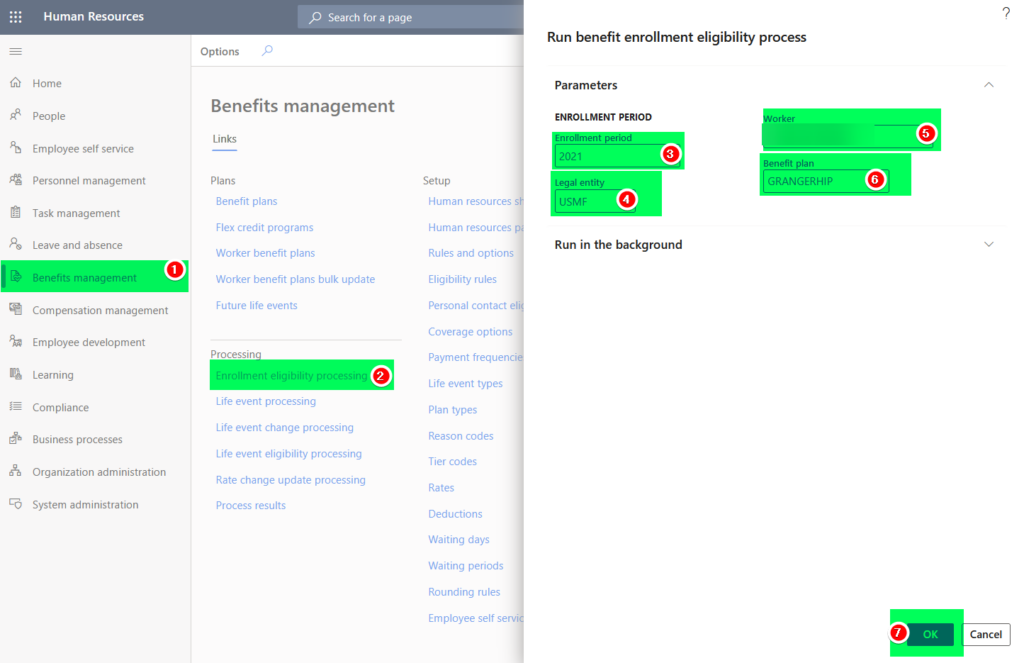

Step 7: See it in action on Employee Self Service shopping cart experience
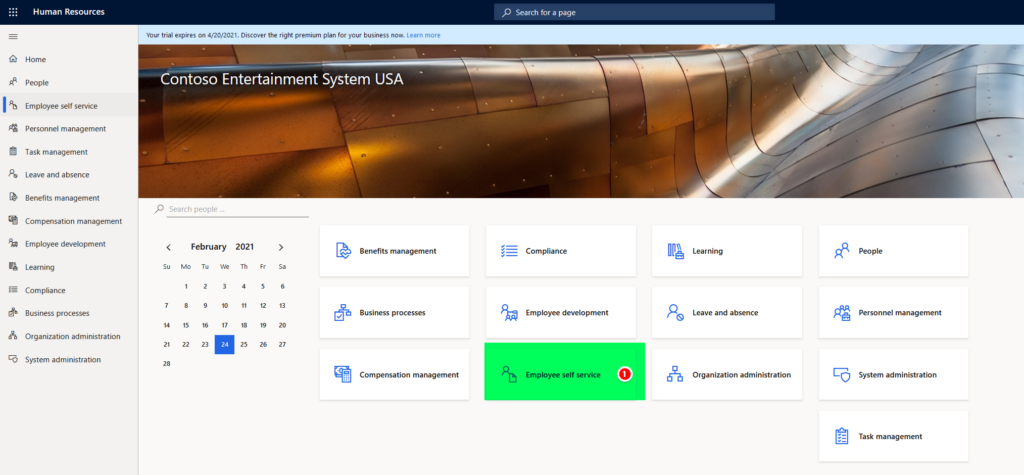
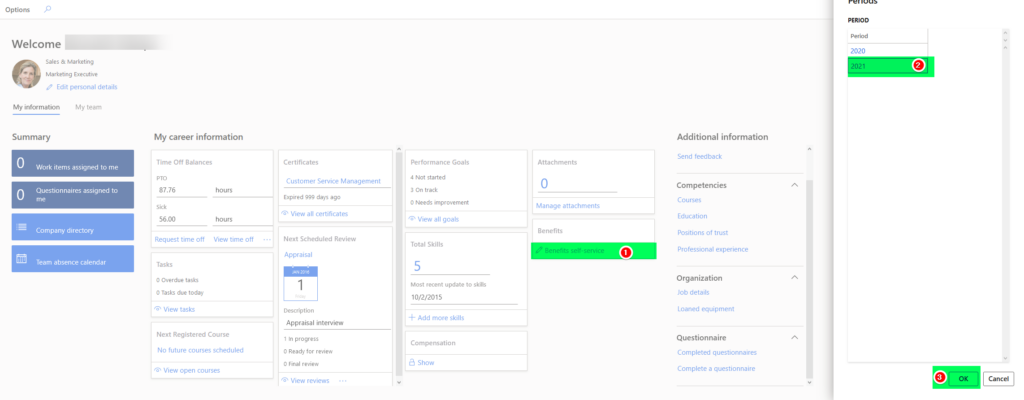
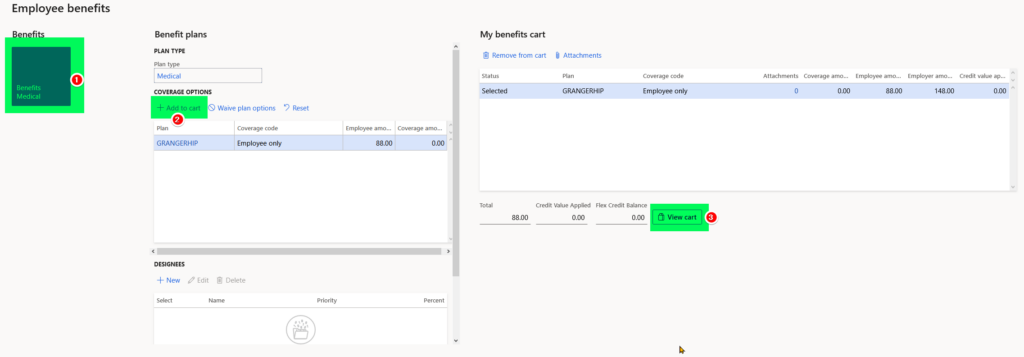
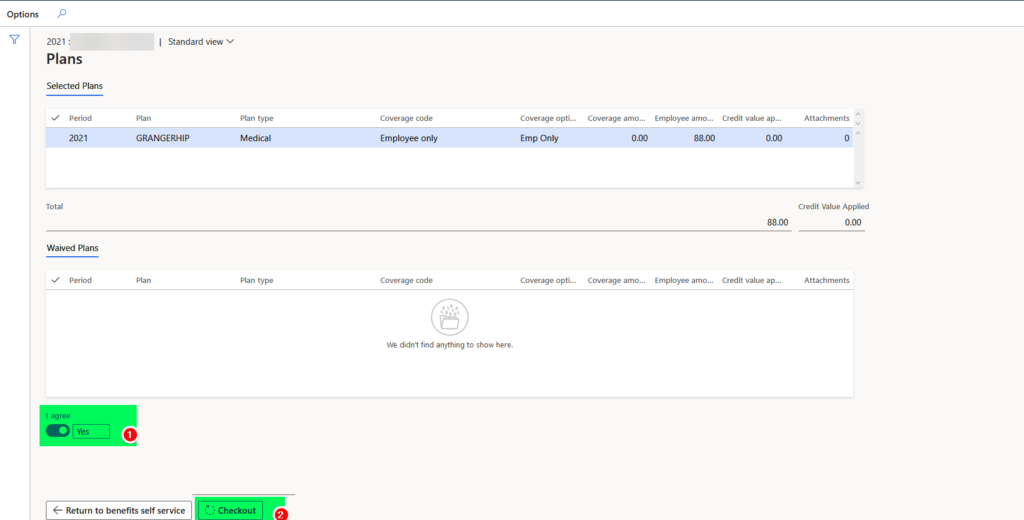
Is that it!!!
Harry would say “Tip of the iceberg” because there is so much more you can do with all the options possible on Benefits management. I hope you explore more, I am happy to discuss further on any of the specific use cases you have and share my inputs – reach out to me on LinkedIn.
I hope you have enjoyed this learning journey with me.
See you in the next one!
Blog posts related to this series:
- D365HR Benefits management and your company’s Benefits policy
- D365HR Benefits management: Step 1: Plan types, Rules and Options
- D365HR Benefits management: Step 2: Coverage options and Payment frequencies
- D365HR Benefits management: Step 3: Reason Codes, Rates and Deductions
- D365HR Benefits management: Step 4: Benefits parameters
- D365HR Benefits management: Step 5: Benefits plan
Want to know more about Dynamics 365 Human Resources and Power Platform… Stay tuned and subscribe to my blog😀:
Do you think my blog helped you? Then please share it with your network on LinkedIn!