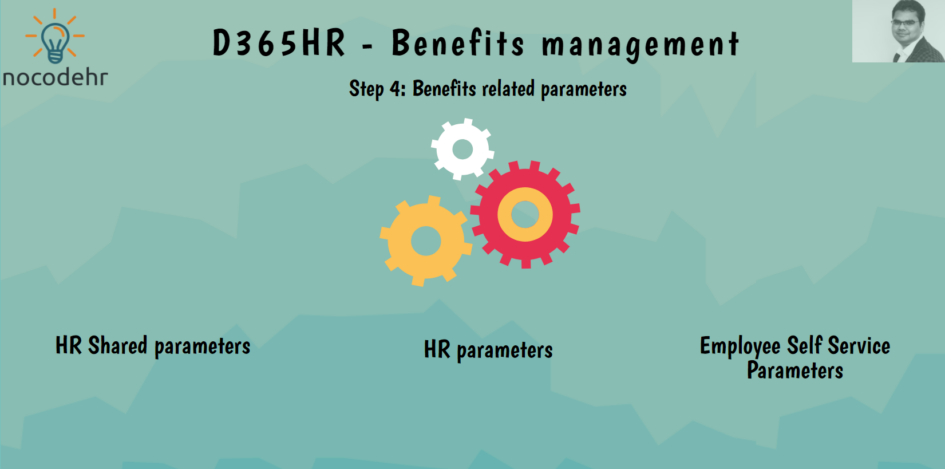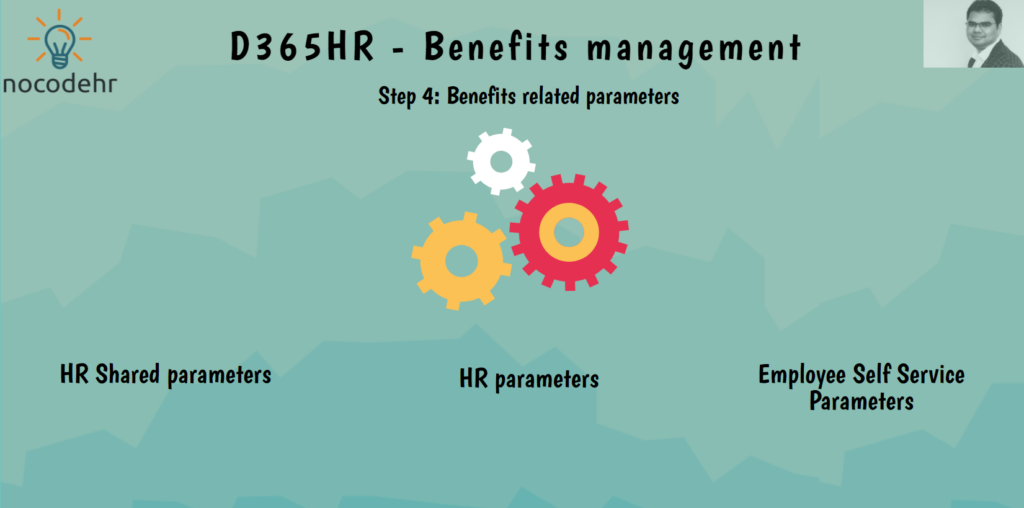
What are HR Shared Benefits management parameters?
HR Shared parameters are the configuration settings that are applicable across all the legal entities of an organization.
There is one key parameter that relates to the latest functional enhancements of Benefits management and deprecation of the legacy Benefits functionality: Hide legacy benefits forms. This is a one time switch on and cannot be reverted. So, if you are a customer using legacy benefits in production scenario – make sure you have a clear plan of migration into the latest benefits management before switching this on.
Let’s define HR Shared Benefits management parameters!
Step 1: Navigate to Benefits management > HR shared service parameters
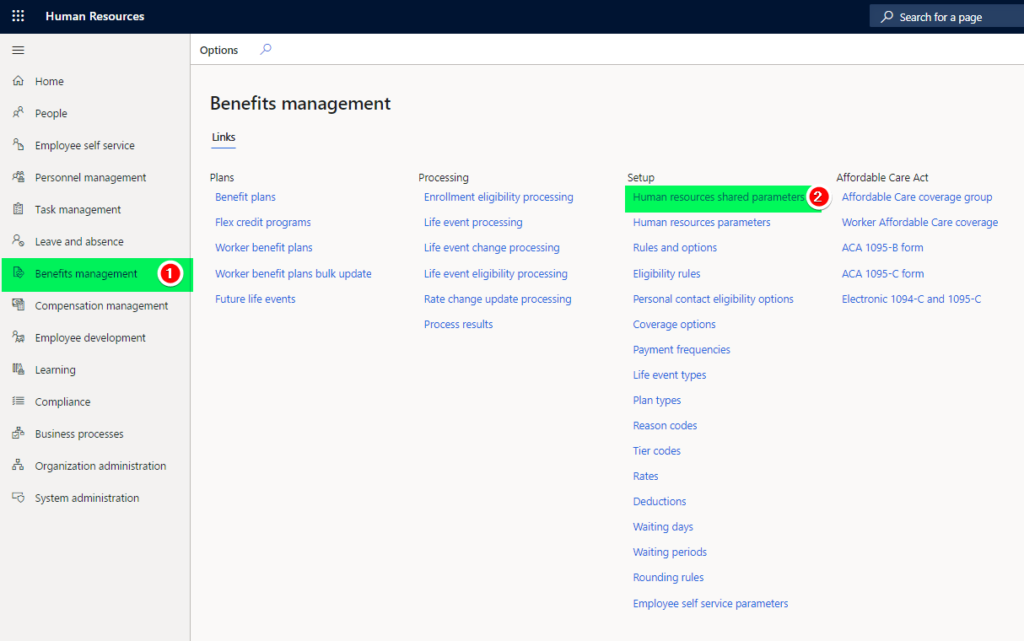
Step 2: Adjust the parameters as illustrated in the below screenshot
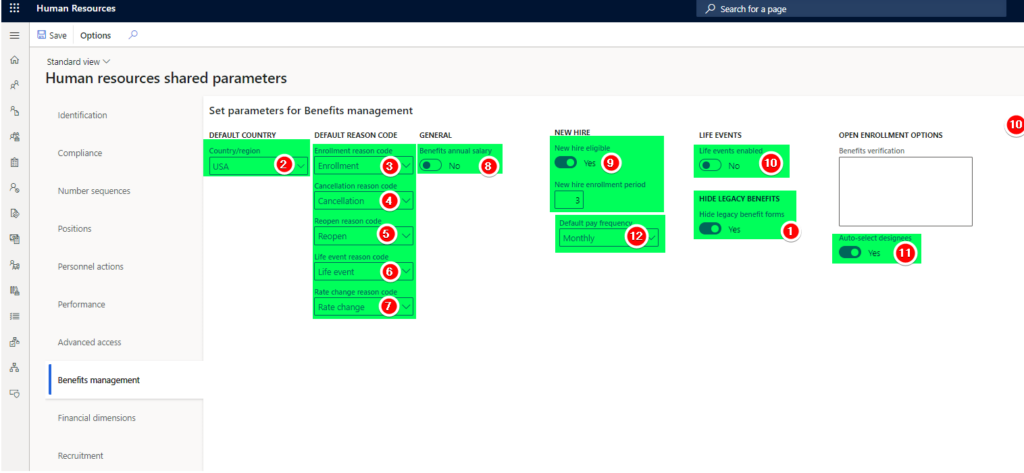
A quick overview of the parameters:
- Point 1: Hide legacy benefits forms: Switch it on (Alert: Read the point description)
- Point 2: Default country: Select the head quarters country of your organization
- Point 3- 7: Default reason codes applicable for different benefits transaction processing
- Point 8: Benefits annual salary: No
- New hire eligible: Yes: As we want the new hires to be eligible for benefits enrollment with a 3 month enrollment window
- Life events: No: We are not using Life events
- Auto select designees: Yes: Based on the eligibility profiles the dependents are auto selected
- Default pay frequency: Monthly
What are HR Benefits management parameters?
Human resources parameters are a set of configuration settings that are applicable to a specific legal entity.
At the moment (Feb 2021) there are no HR parameters related to benefits management. This may be enhanced in the future and please refer to the latest documentation from Microsoft just to be sure.
What are Benefits management Employee Self Service parameters?
Benefits management employee self service parameters helps in defining the self service enrollment capabilities for employee self service.
There are 2 tiles that can be setup:
- Benefits plan tile – we need this to support employee self service enrollment.
- Flex credit plan tile – we will not be defining this to keep the design simple😀
Let’s define Benefits management Employee Self Service parameters!
Step 1: Navigate to Benefits management>Employee self service parameters
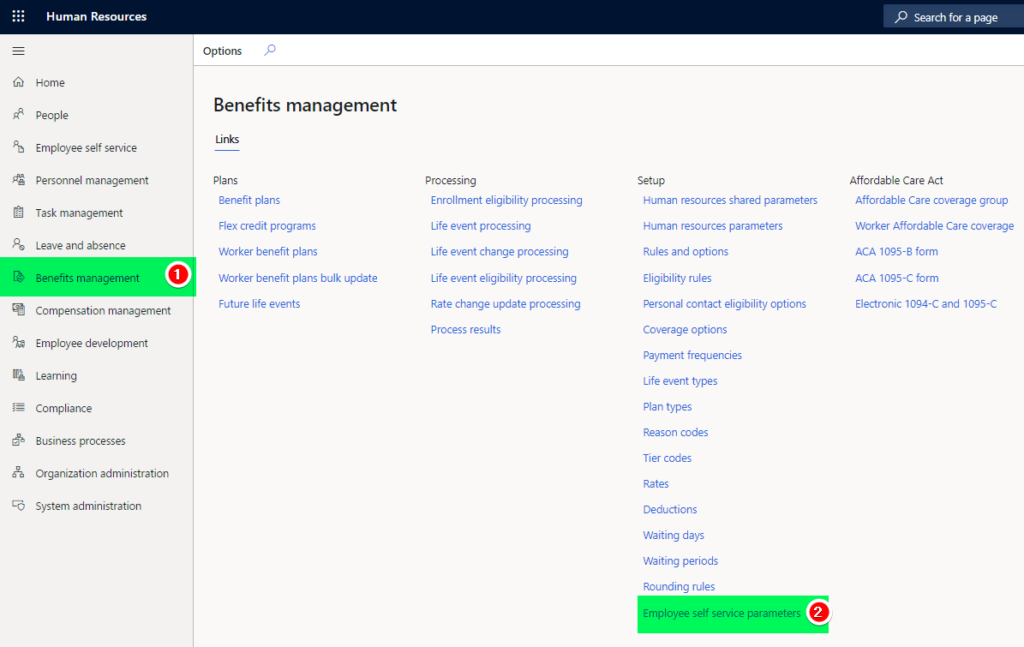
Step 2: Add a new deduction and enter the details as highlighted below
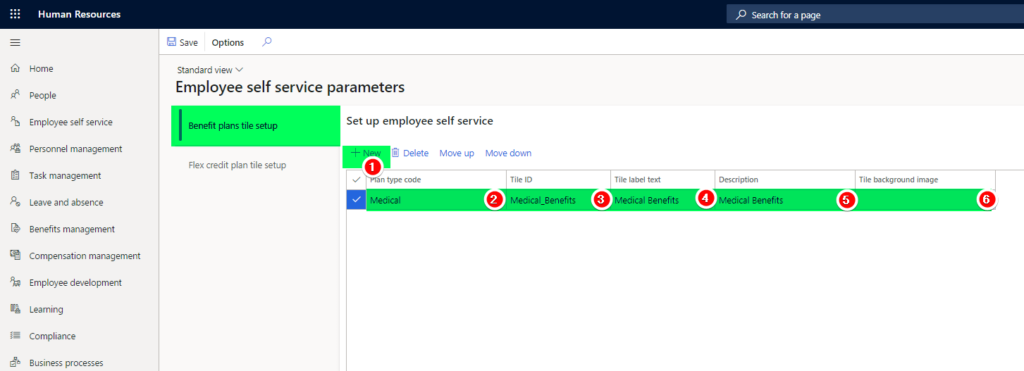
That’s it, we have completed the step 4 in the design process. In the next step we will look at how everything we have defined so far come together to form Granger Health Insurance plan
Blog posts related to this series:
- D365HR Benefits management and your company’s Benefits policy
- D365HR Benefits management: Step 1: Plan types, Rules and Options
- D365HR Benefits management: Step 2: Coverage options and Payment frequencies
- D365HR Benefits management: Step 3: Reason Codes, Rates and Deductions
- D365HR Benefits management: Step 4: Benefits parameters
- D365HR Benefits management: Step 5: Benefits plan
Want to know more about Dynamics 365 Human Resources and Power Platform… Stay tuned and subscribe to my blog😀:
Do you think my blog helped you? Then please share it with your network on LinkedIn!