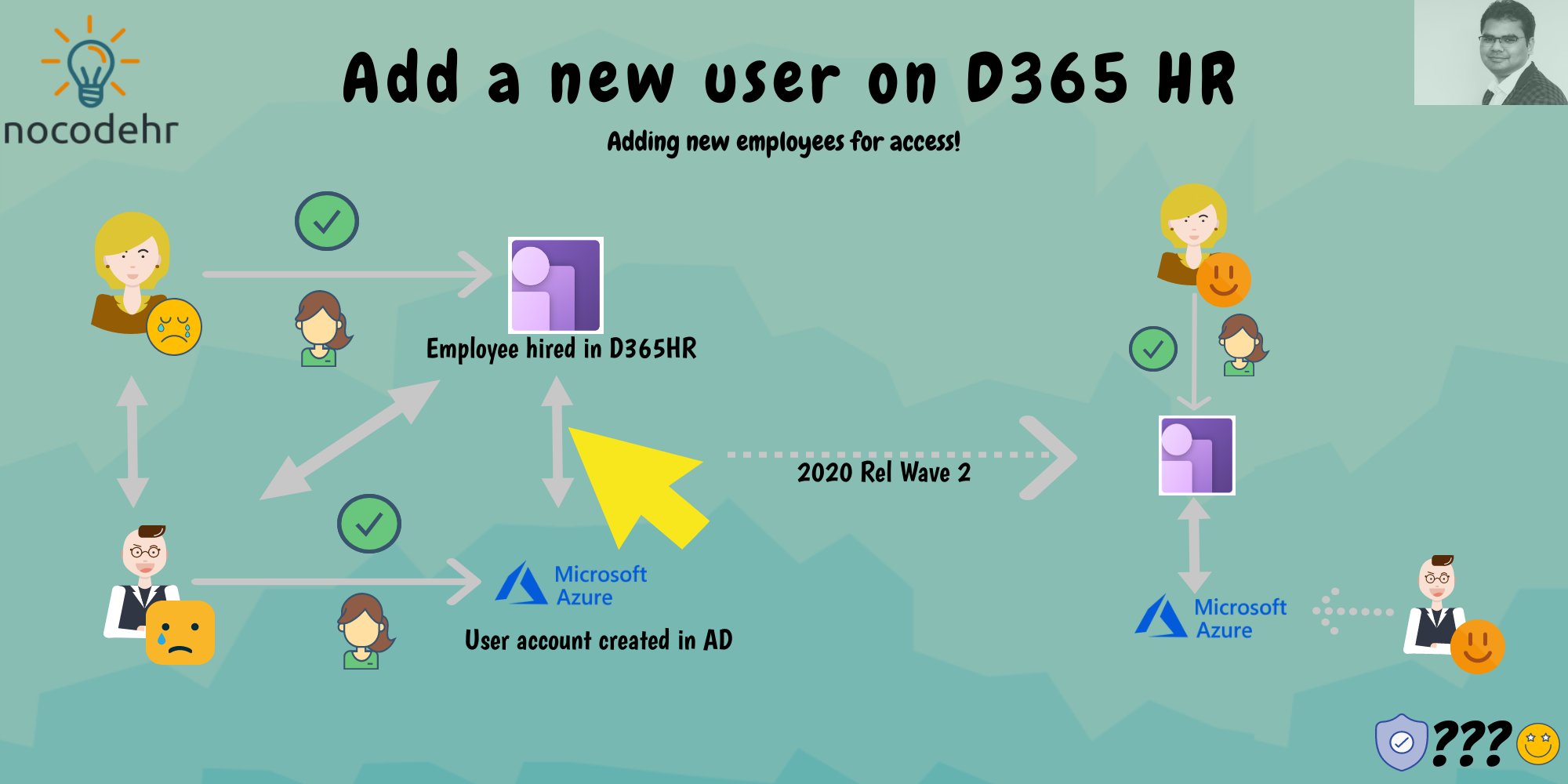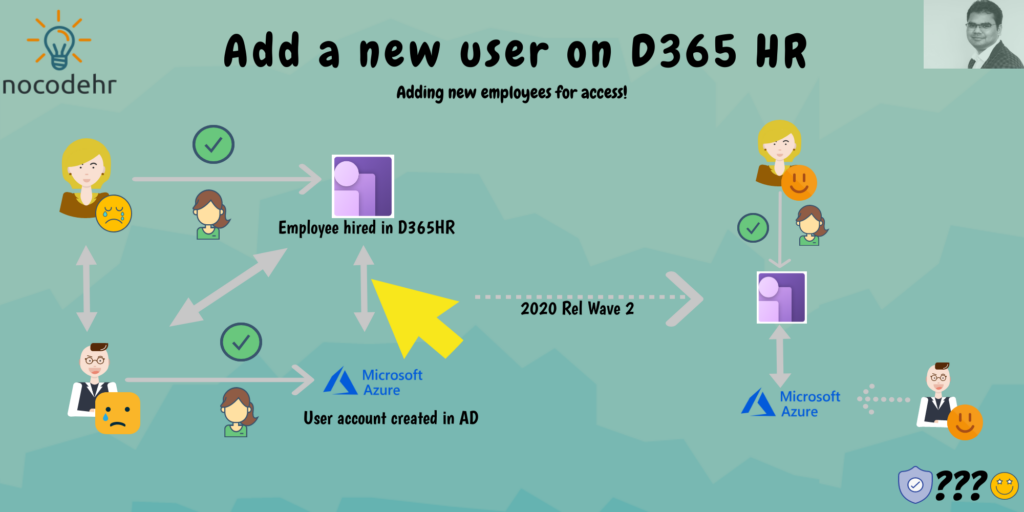I thought this was automated???
Although there is a cool enhancement on the roadmap coming up in this area in the near future, it is critical to know how Dynamics 365 Human Resources will work with Azure Active Directory and how you can add a new employee for access for D365HR Employee Self Service.
What are the steps to add a user?
Step 1: Navigate to System Administration > Manage users
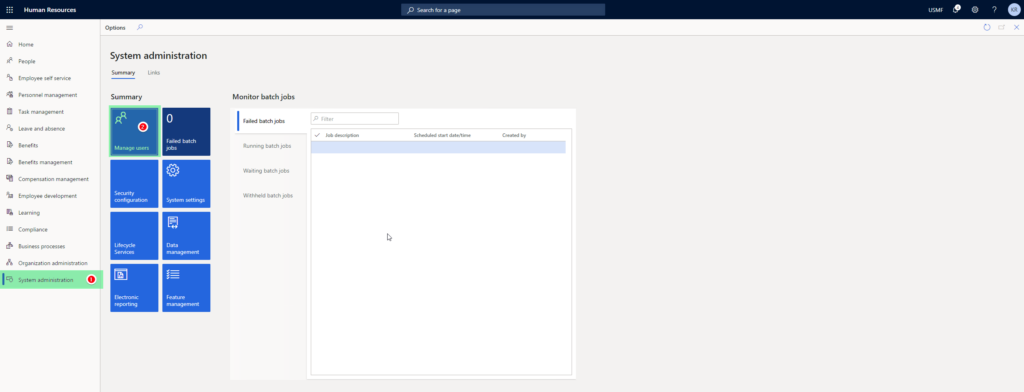
Step 2: Select Import users > You will see all the new users available on your organization’s Azure Active Directory. If you can’t see the new employee contact your IT admin😉
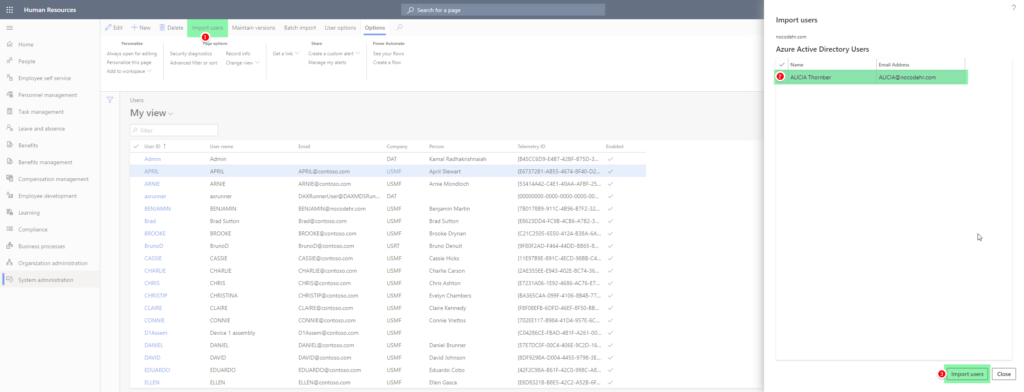
Step 3: Once a new user is imported > Set the default settings > Add the security roles > Link the user to the employee > Set the user options
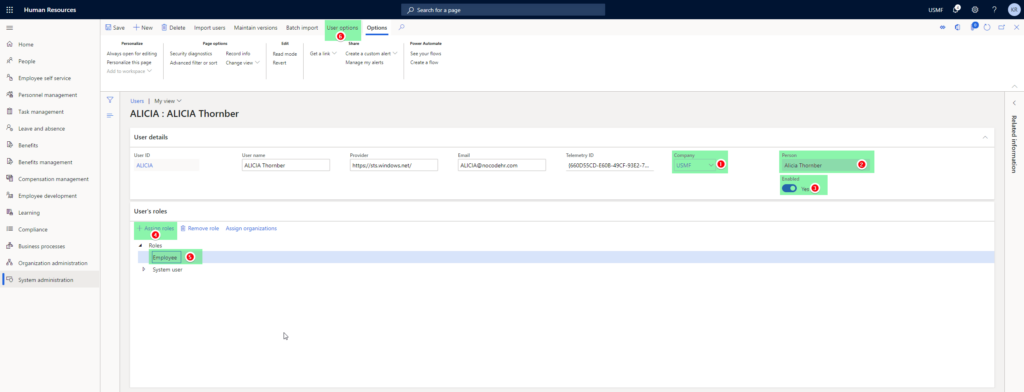
Good to know:
- Suppose you have a complex situation with multiple Active Directory environments in your company, you can add a user from an external or internal (different AD on a multi AD environment) add for access to Dynamics 365 Human Resources. But you have to update the provider based on the active directory the user is coming from and also other information.
- Read my next blog post to know about how to set the user options on user accounts😎
What should I do if I don’t want to do this manually?
Wait!!! There is an enhancement coming in near term to automate the step of integrating a new Azure Active Directory user into Dynamics 365 Human Resources. Read my blog post for a sneak peak! (Azure AD Integration) I will post more updates once this feature is available in preview.
Want to know more about Dynamics 365 Human Resources… Stay tuned and subscribe to my blog😀:
Do you think my blog helped you? Then please share it with your network on LinkedIn!