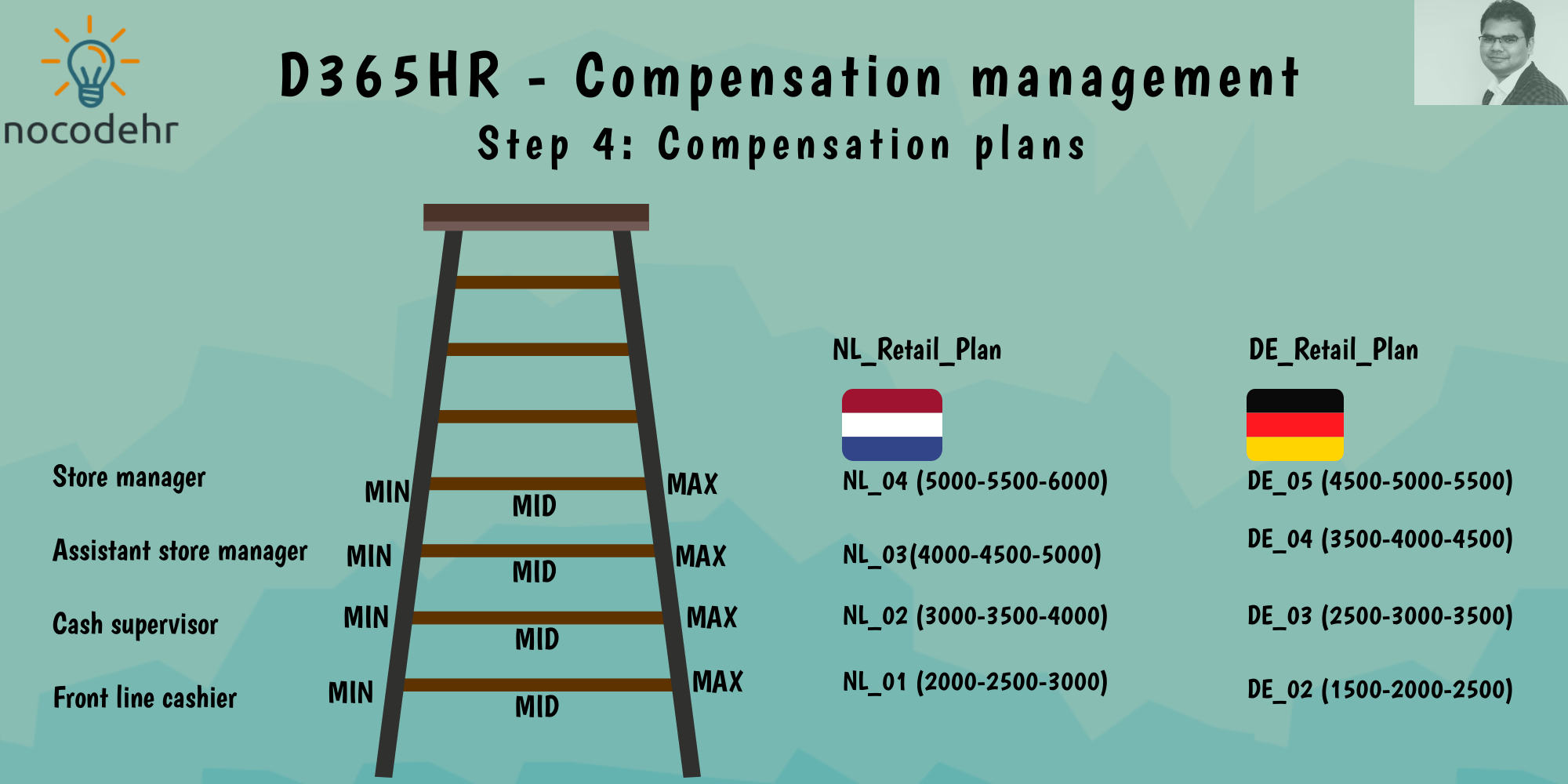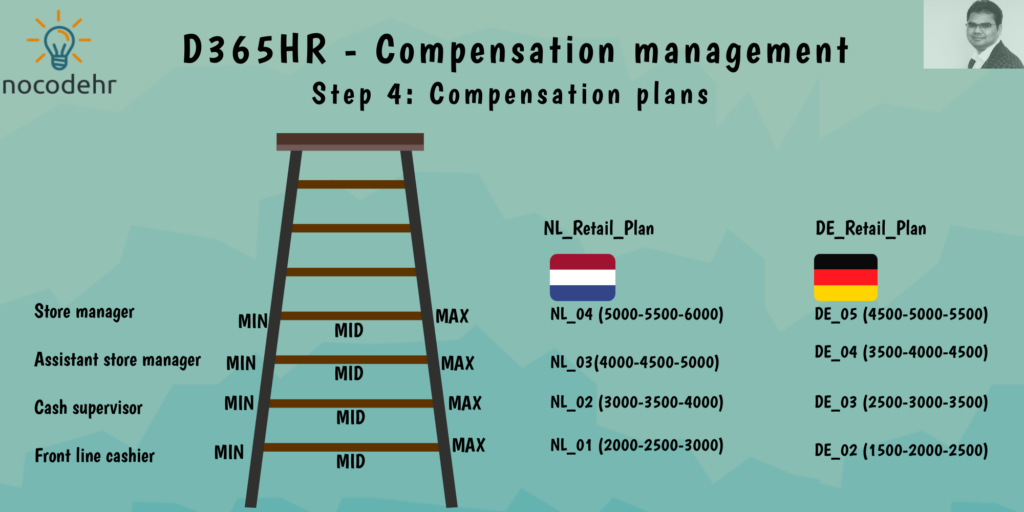
What is a compensation grid and compensation plan?
Lets consider a grade ladder in which an employee joins the company at a certain level and progresses within the company within a grade from minimum to maximum and from one grade to another. Also there can be certain rules such as can the employee in a certain grade earn beyond the minimum and maximum threshold of the grade or not. A combination of the grade ladder and the rules associated with the grade ladder can be called as Compensation plan on Dynamics 365 Human Resources.
Lets get the grade ladder (Compensation grid) defined first!
Compensation grid is the combination of all the grades and the reference points related to each grade. Follow the steps below to define a grade ladder for Hogwarts manufacturing Netherlands:
Step 1: Navigate to compensation management workspace
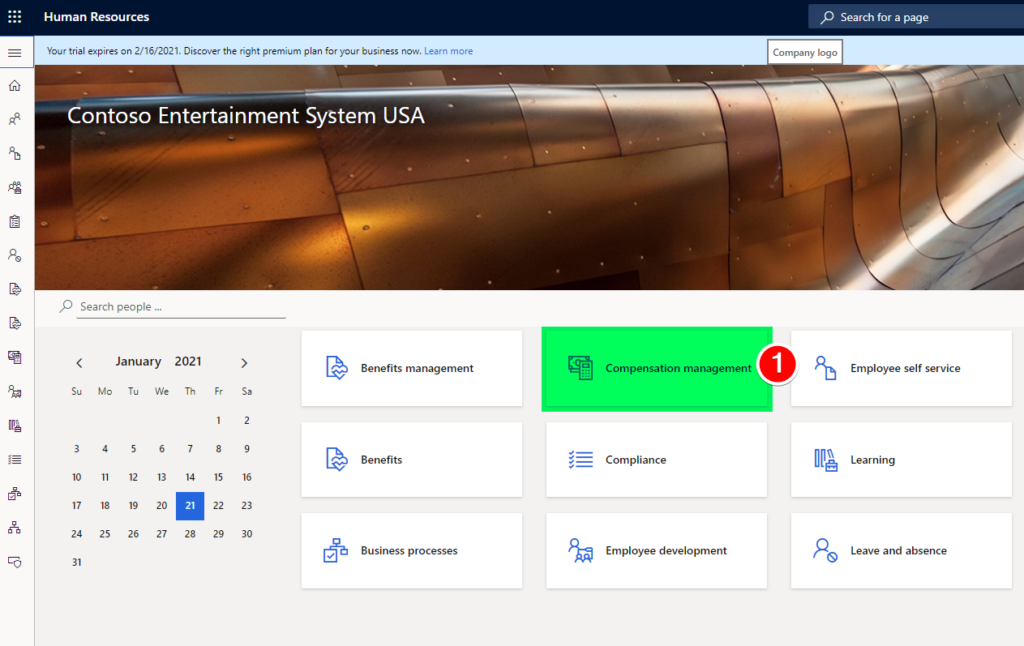
Step 2: Navigate to links>Compensation grids
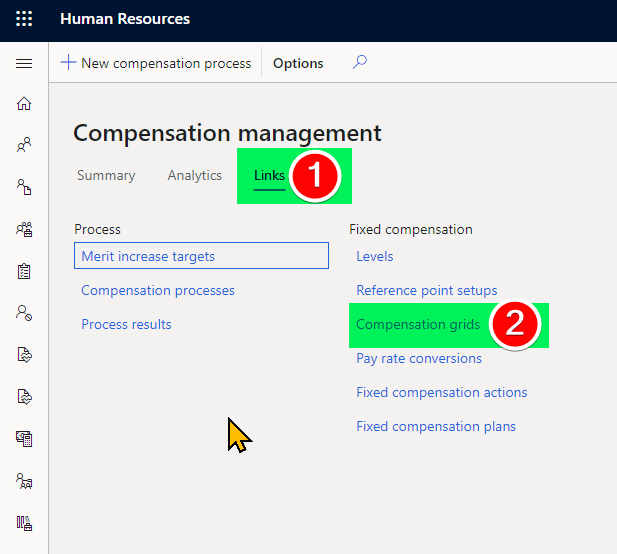
Step 3: Create a new compensation grid as shown below
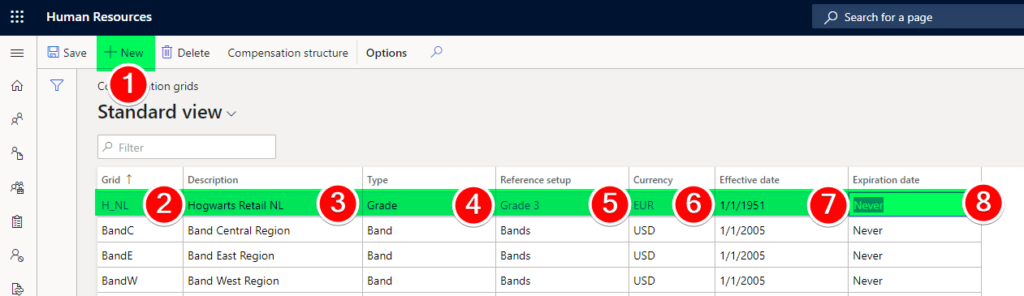
Step 4: Click on Compensation structure and add the NL grades and the corresponding minimum, midpoint and maximum values as illustrated in the screenshot below:
We will use the Job Compensation levels that we defined in step 2 to define our compensation ladder
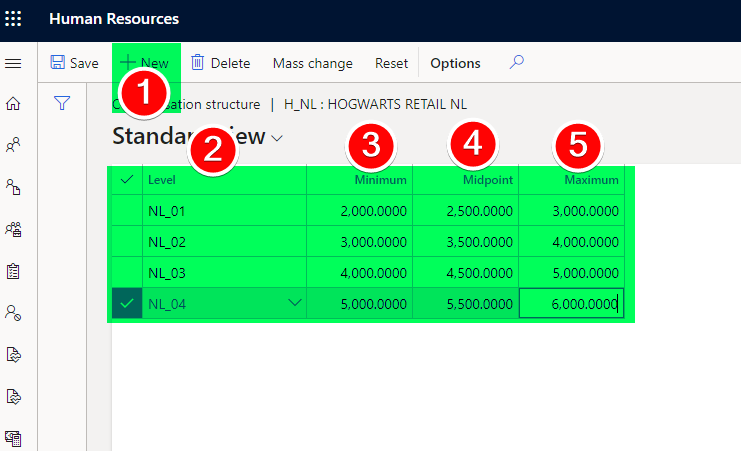
We have defined the grade ladder successfully now, lets define some rule and get the compensation plan configured.
Lets get the Compensation plan defined on D365 Human Resources now!
Step 1: Navigate to compensation management workspace
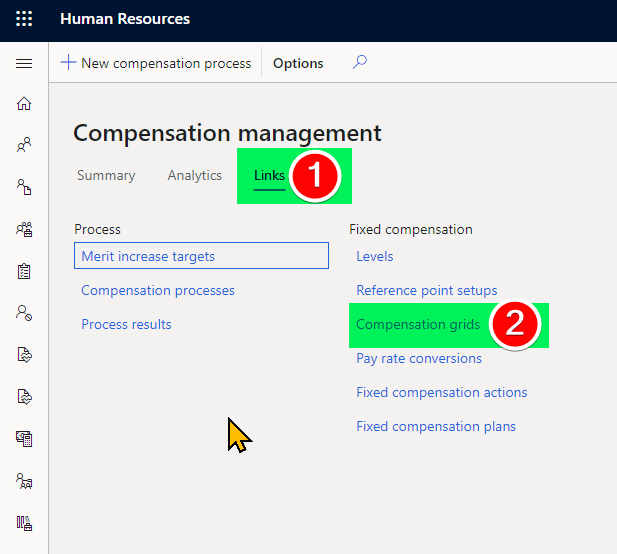
Step 2: Navigate to links>Compensation plans
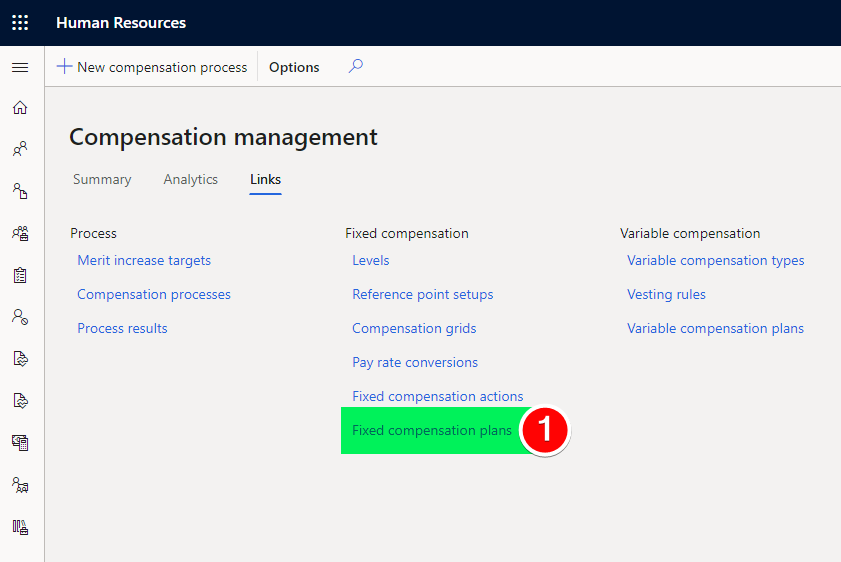
Step 3: Add a new compensation plan and enter the details below
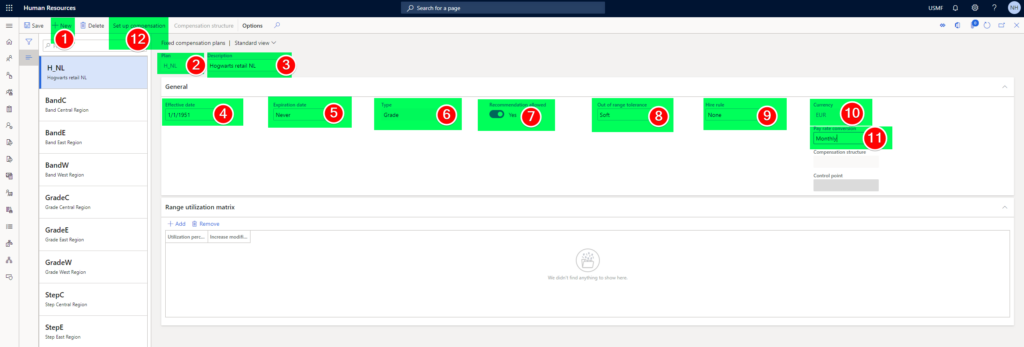
A quick overview of what is what:
- Point 2: Compensation plan code
- Point 3: Compensation plan name
- Point 4: Start date of compensation plan – From when should this plan be available for employee enrollment
- Point 5: Expiration date of compensation plan – Till what date should this be available for employee enrollment
- Point 6: Compensation plan type: We are only using grades as part of our scenario (Other options: Step and Band – I will explain this in a separate blog post)
- Point 7: Recommendation allowed – When we use this plan to run a compensation process – should the compensation admin be allowed to change the system proposed compensation values or not. (Let’s keep it simple and mark this as Yes for now, This needs a separate blog post as well)
- Point 8: Out of range tolerance – When you hire an employee should the employee fixed compensation be allowed to go beyond the maximum or less than the minimum.
- Point 9: Hire rule: None (When a employee joins a company and an annual increment process is run should the increment amount be prorated based on the start date of the employee in comparison with the annual increment period or not)
- Point 10: Currency
- Point 11: Use the payrate conversion factor defined in step 3
Now click on point 12 to link the compensation ladder and the compensation plan together
Step 4: Select the option Use Existing Compensation Matrix and select the compensation ladder H_NL that we defined above.
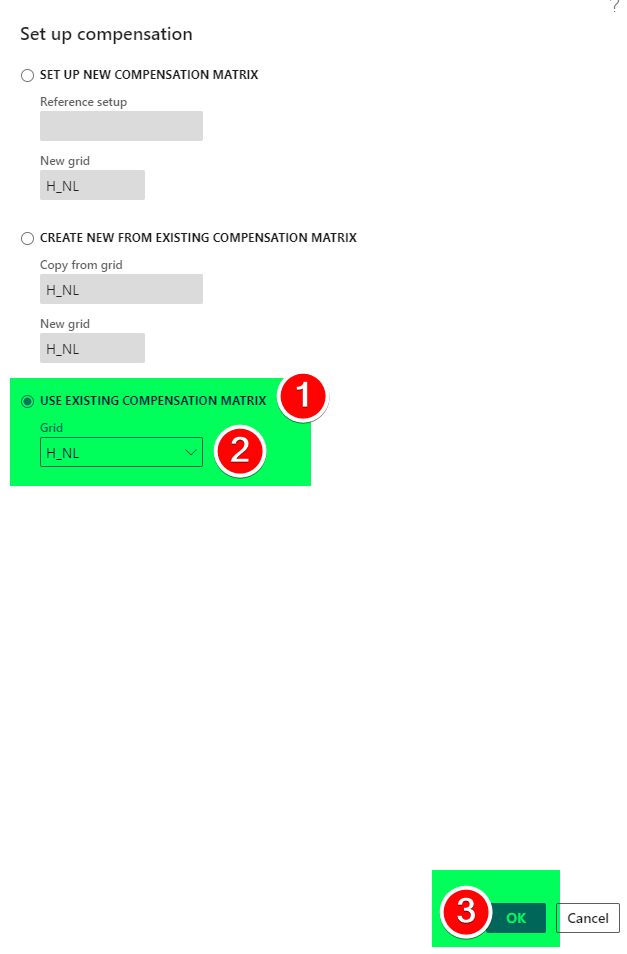
Step 5: Click and Save and go back to the compensation plan
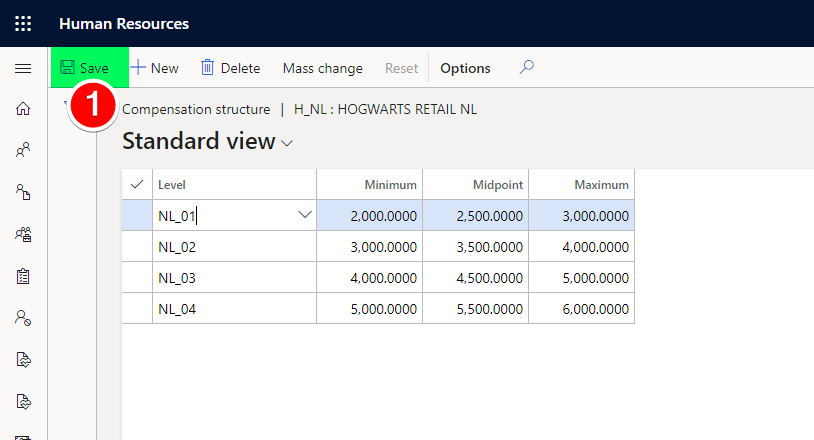
Step 6: Select the control point on the compensation plan now = Midpoint
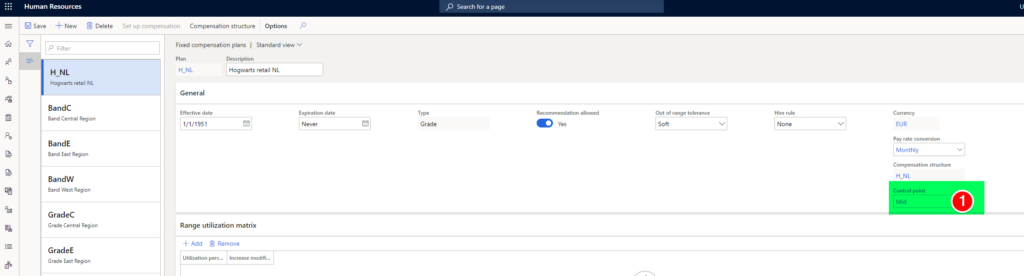
That’s it, we have a defined Hogwarts Retail – Netherlands compensation plan successfully😀 We have 2 more steps to go…
Overview of blogposts related to compensation management series:
- D365HR and your company’s compensation policy!
- D365HR Compensation: Step 1: Job Compensation Levels
- D365HR Compensation: Step 2: Reference points
- D365HR Compensation: Step 3: Payrate conversion factor
- D365HR Compensation: Step 4: Compensation Plans
- D365HR Compensation: Step 5: Fixed compensation actions
Want to know more about Dynamics 365 Human Resources and Power Platform… Stay tuned and subscribe to my blog😀:
Do you think my blog helped you? Then please share it with your network on LinkedIn!