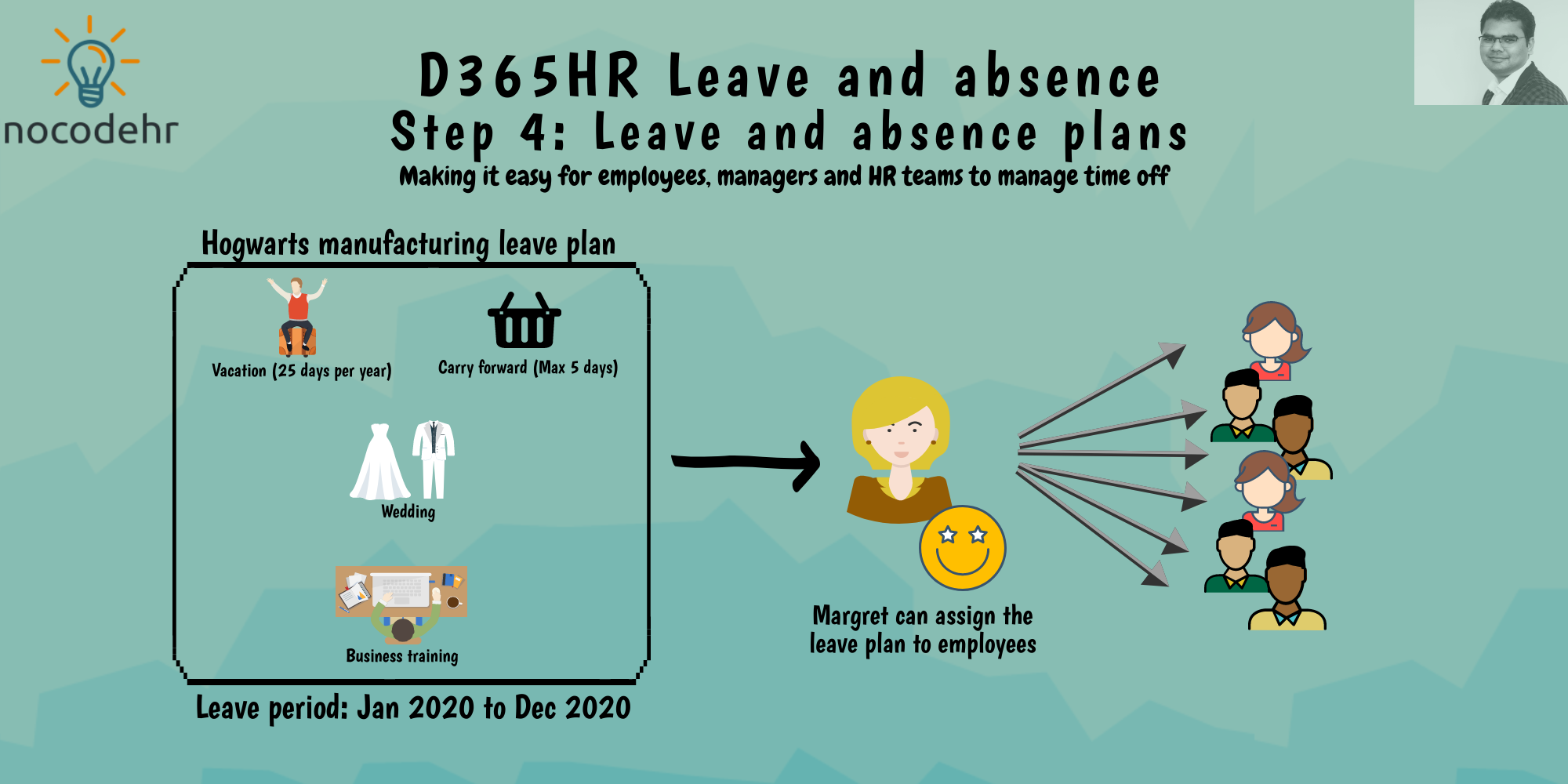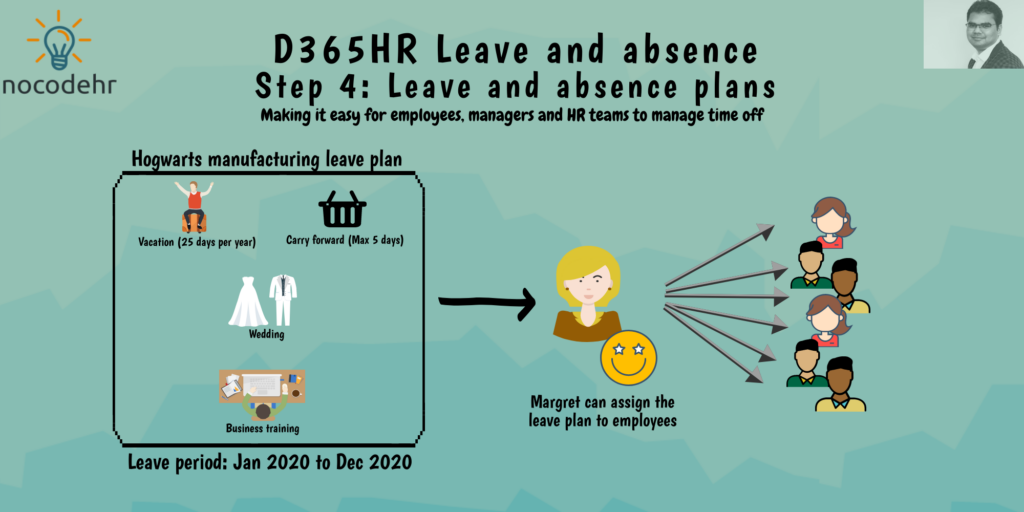
Read my related blog posts:
- D365HR and your company’s leave policy!
- D365HR Leave and absence: Step 1: Approval workflows
- D365HR Leave and absence: Step 2: Leave and absence types
- D365HR Leave and absence: Step 3: Leave and absence parameters
As we have the approval workflows, leave and absence types and parameters in place, the next step is to get the other part’s of the leave policy (below) from Margret aligned on Dynamics 365 Human Resources:
- Every employee will get a accrual balance of 25 days in a accrual period
- The accrual period starts is January to December every year
- 5 days of leave can be carried forward to the next year and needs to be utilized before end of March. After which the 5 days are expired from balance
Read on know how to define a Dynamics 365 Human Resources Leave and absence plan for Hogwart’s manufacturing😀
Step A: Navigate to Leave and absence workspace > Links > Leave and absence plans
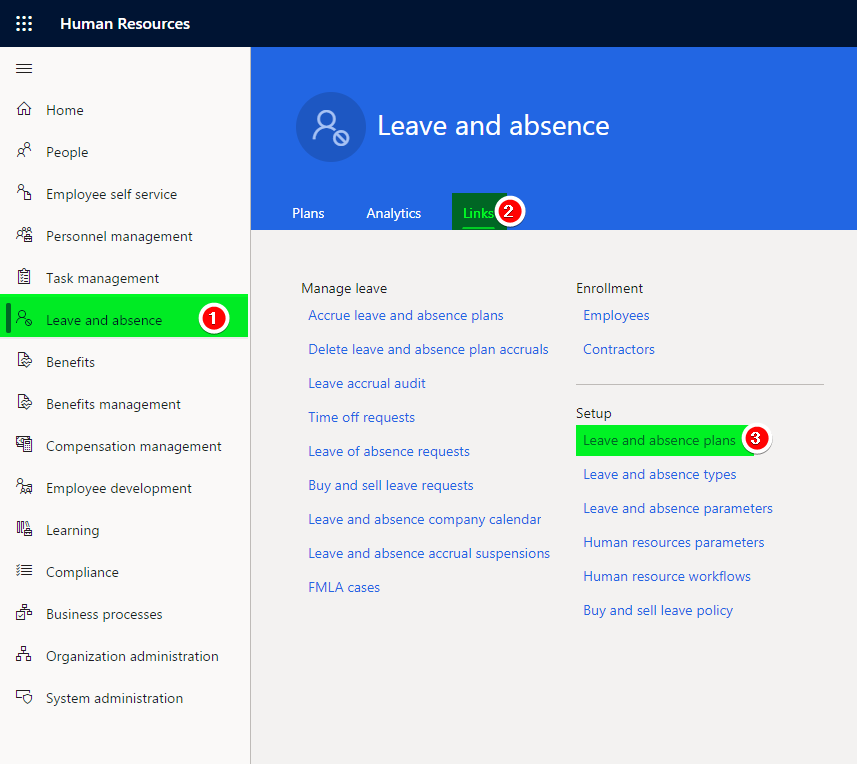
Step B: Create a new leave and absence plan and enter the details as illustrated below
What we are saying is basically this leave plan will start from the 1/1/2021 with an annual accrual frequency for all leave calculations.
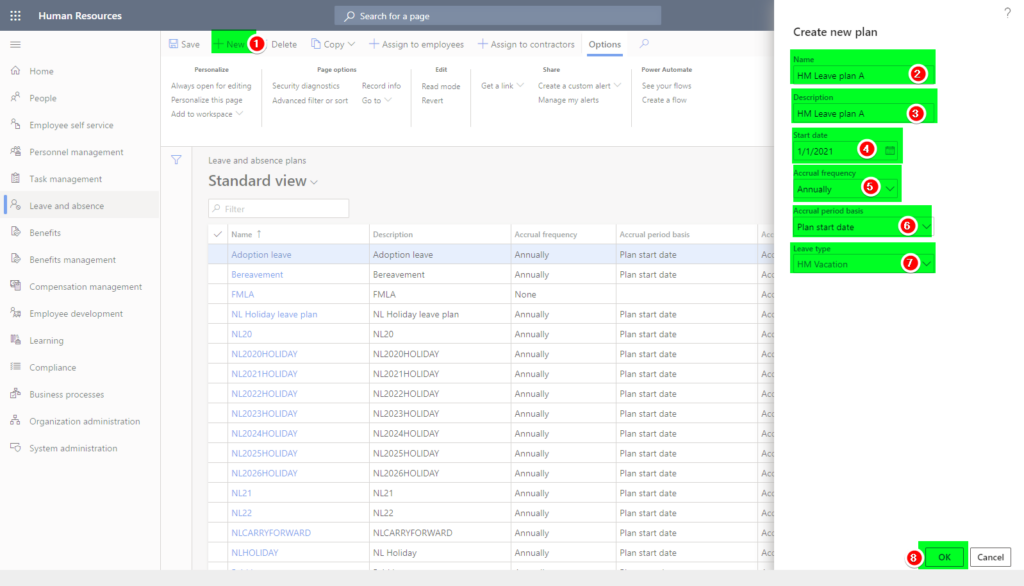
Step C: Add the leave and absence plan details as illustrated on the screenshot below
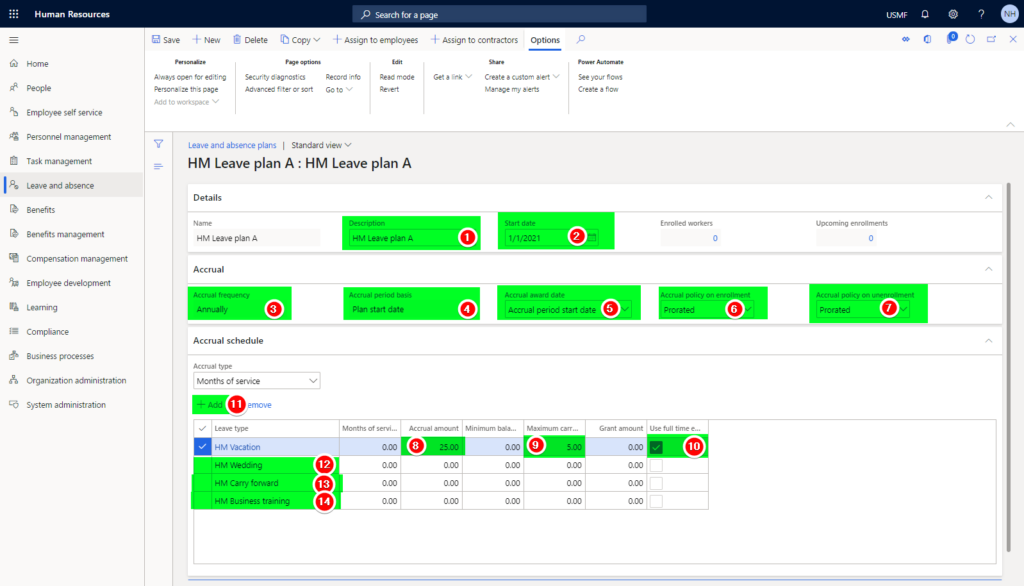
An overview of how each configuration value impacts the employee. (match the number on the above screenshot with the comments below 😉)
- Description of the leave plan that appears on Employee Self Service
- Start date of the leave plan
- Accrual frequency based on the start date – In our case the plan period will start every year on 1st of January
- Accrual period basis – Plan start date: If an employee joins Hogwarts manufacturing in between plan period the start date would still be common for all employees but the balances accrued will be prorated based on the enrollment date (point 6)
- Accrual award date: The leave balance of 25 days will be awarded to the employees on 1st of January every year
- Accrual policy on enrollment: Prorate: If an employee joins the company on 1st July 2021: The balance will be 12.5 since the employee joined half way through the year
- Accrual policy on un enrollment: Prorate: If an employee leave the company on 30th June 2020: The balance will be reduced to 12.5 from 25 since the employee is unenrolled from the leave plan between the leave period
- Accrual amount: 25 award 25 days of leave every year
- Maximum carry forward amount: 5 days – Employees can carry forward a maximum of 5 days every year to the next leave period which will be valid for 3 months (Refer to the leave and absence type definition on Vacation)
- Use Full time equivalency: Based on the employee’s position FTE value the balance of 25 days will be prorated
- Add new leave and absence types to the leave plan
- Wedding leave and absence type added to the leave plan
- Carry forward leave and absence type added to the leave plan
- Business training leave and absence type added to the leave plan
We are all set to assign the leave and absence plan to employees now🤩 That brings us to the end of Harry’s job in helping defining the leave policy as explained by Margret.
Margret is ready to assign the leave and absence plan by assigning it to the employee’s of Hogwarts manufacturing with the below steps:
Step D: Click on Assign to employees
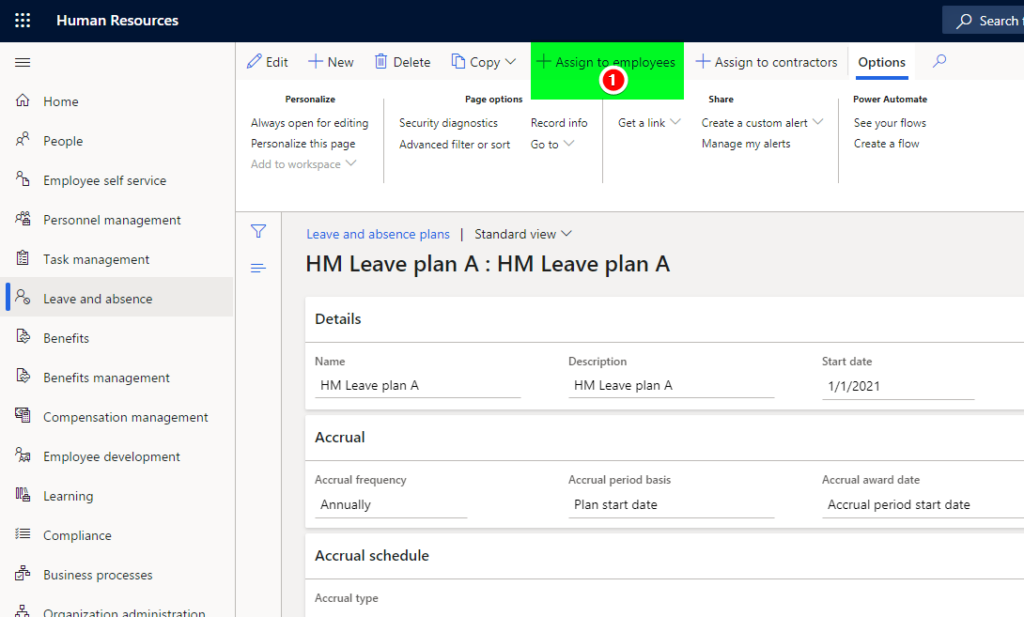
Step E: Select the employees and enrollment date to assign the leave plan and click on Assign plan
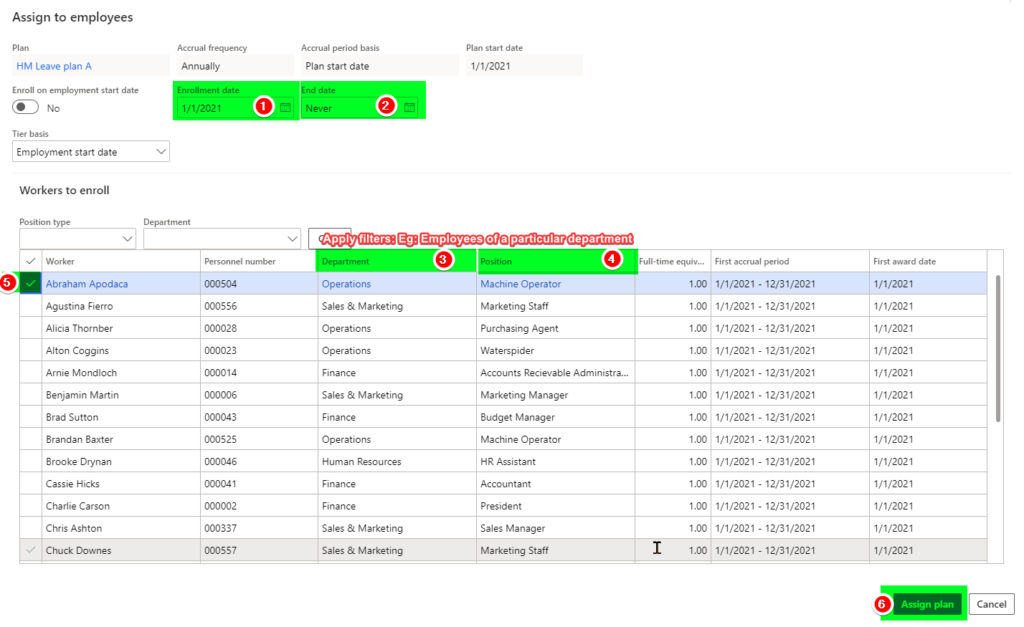
Now, that brings us to the end of our journey on the 4 step blog series: D365HR and your company’s leave policy! Thanks for taking this ride with me, lets meet in the next one soon👍
Want to know more about Dynamics 365 Human Resources and Power Platform… Stay tuned and subscribe to my blog😀:
Do you think my blog helped you? Then please share it with your network on LinkedIn!