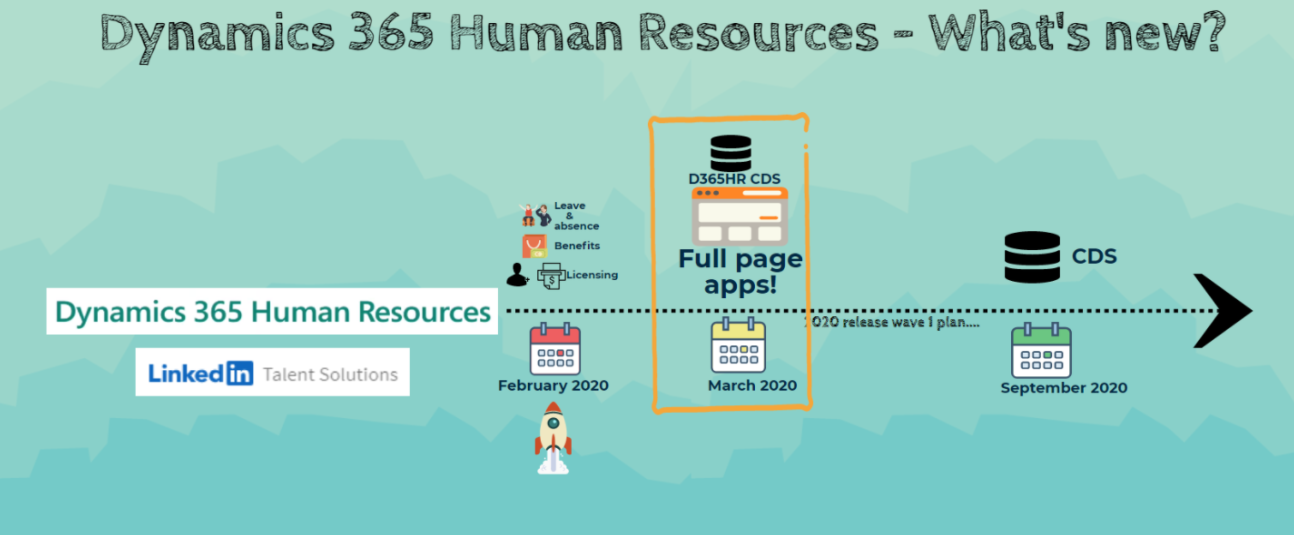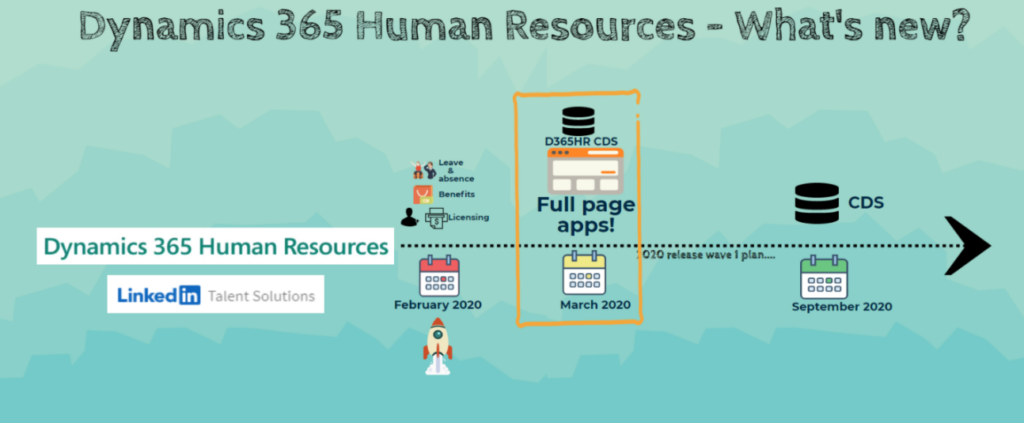

Read my related LinkedIn articles: Dynamics 365 Human Resources – What’s new? and Extensibility at its best – Dynamics 365 Human Resources!
Part 1: Enable the preview feature
To explore this feature the first set of steps is to enabled the preview feature via Feature management. Please follow the below steps to do that:Step A: Navigate to System administration

Step B: Click on Feature management

Step C: Check for updates

Step D: Select Saved Views and click on Enable now.

Step E: Select Single page apps and click on Enable now

Part 2: Embed the external application
Once the new feature is enabled, a simple personalization on the home page will help us add the external application. Please follow the steps below to explore this functionality further:
Step 1: On the home page, right click on the tile container and select Personalize

Step 2: Select add a page

Step 3: Select the option website or power app based on your need. I have testing embedding a website.
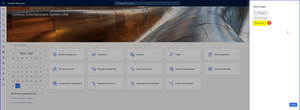
Step 4: Give a name and add the URL of the website, please note that the application needs to be on the same Azure tenet as Core HR application and Single Sign On enabled.

Step 5: Once complete, click on the work space and watch the magic happen.


There is also capability to publish this embedded application with the organization.
The same approach can be followed to embed a power app on the home page!Happy exploring, reach out to me if you want to discuss further!
Want to know more about Dynamics 365 Human Resources… Stay tuned and subscribe to my blog😀:
Do you think my blog helped you? Then please share it with your network on LinkedIn!