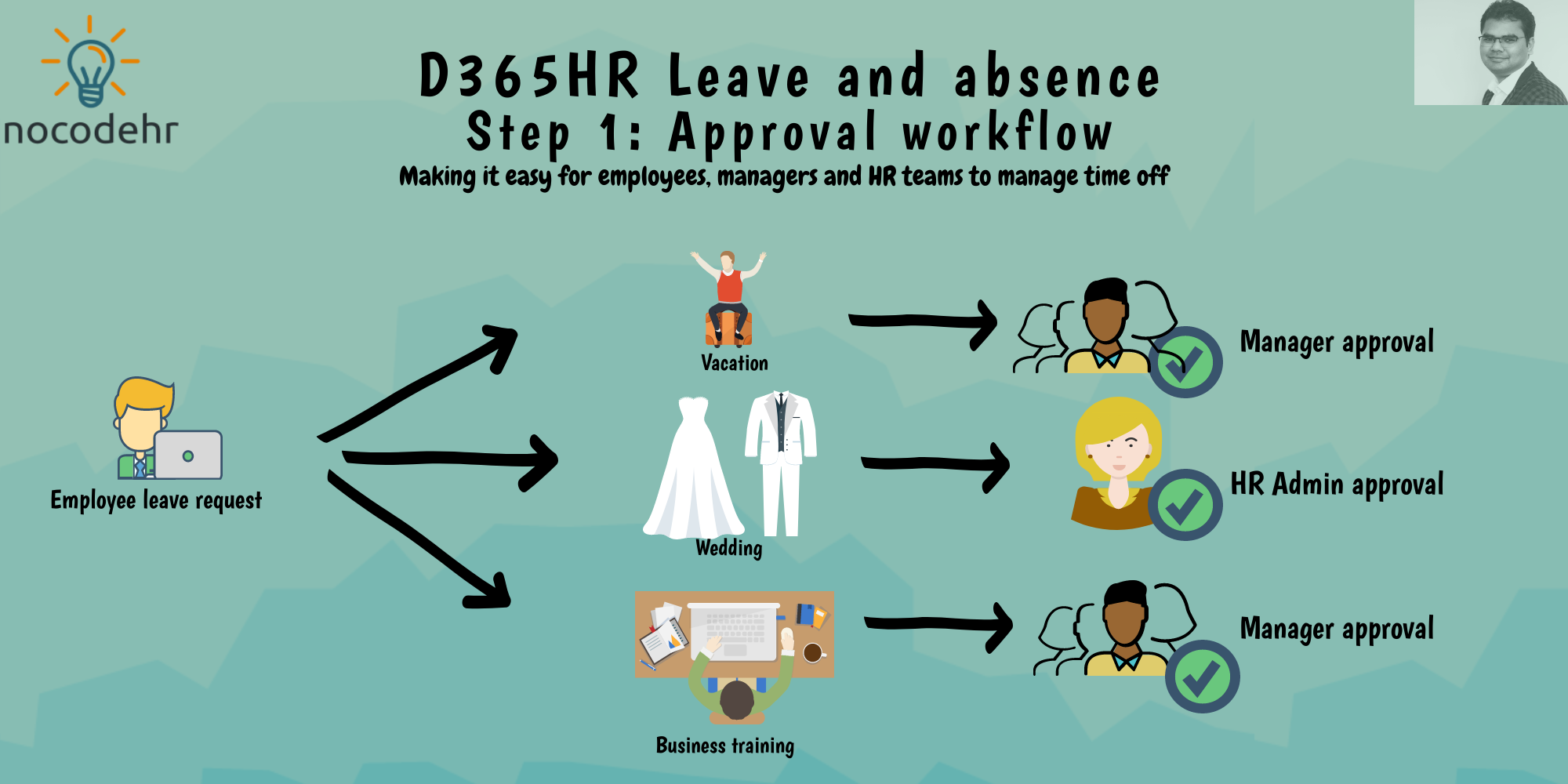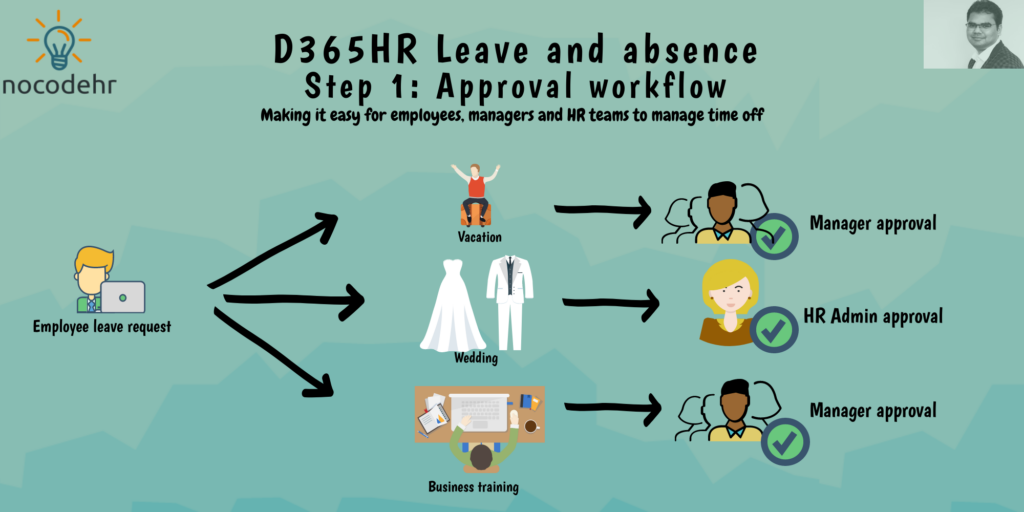
Read my related blog post: D365HR and your company’s leave policy!
Based on Margret’s explanation of the leave policy there are 3 leave and absence types that have a specific approval routing. Approval workflows act as a base when defining leave and absence types. In the order of things we need to have the approval workflows defined first and then define leave and absence types😀
- Vacation – from balance to be approved by manager
- Business training – No balance needed but to be approved by manager
- Wedding – No balance needed but to be approved by Margret
There are 2 approval workflows necessary:
- Leave and absence request to be approved by the manager
- Leave and absence request to be approved by the HR Administrator
Now that we know what needs to be done, follow the steps below to understand how we can define the approval workflows:
Step A: Navigate to Leave and absence workspace > Links > Human resources workflows
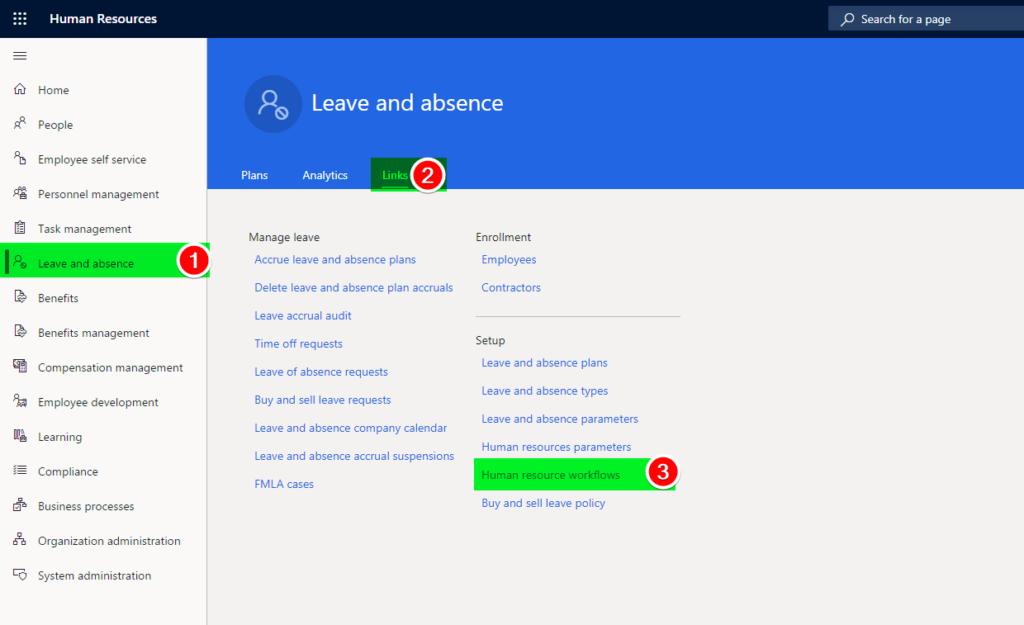
Step B: Select New > Leave and absence request
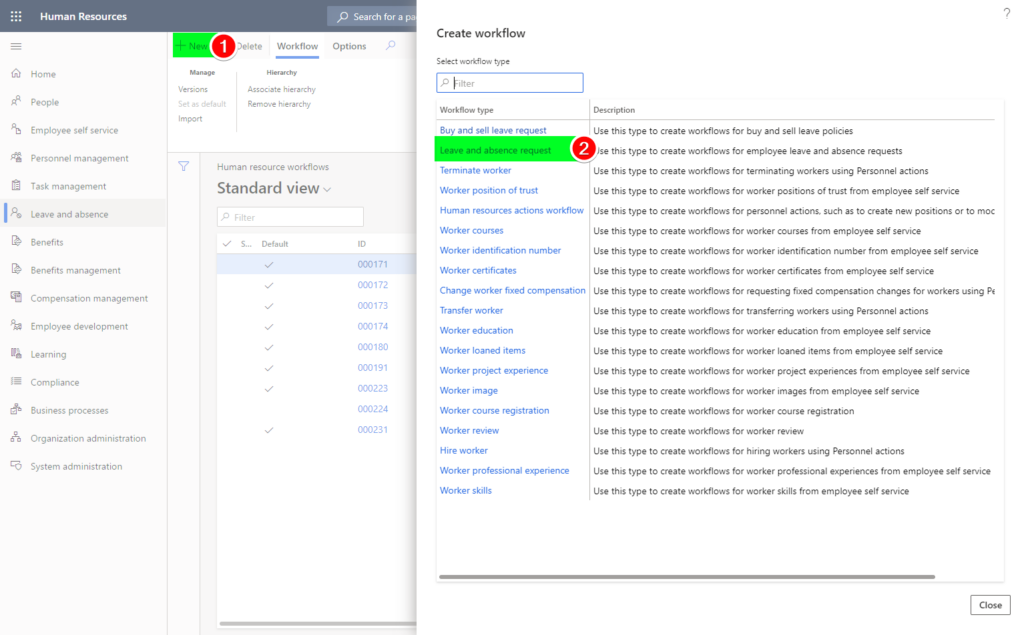
Login using your account:
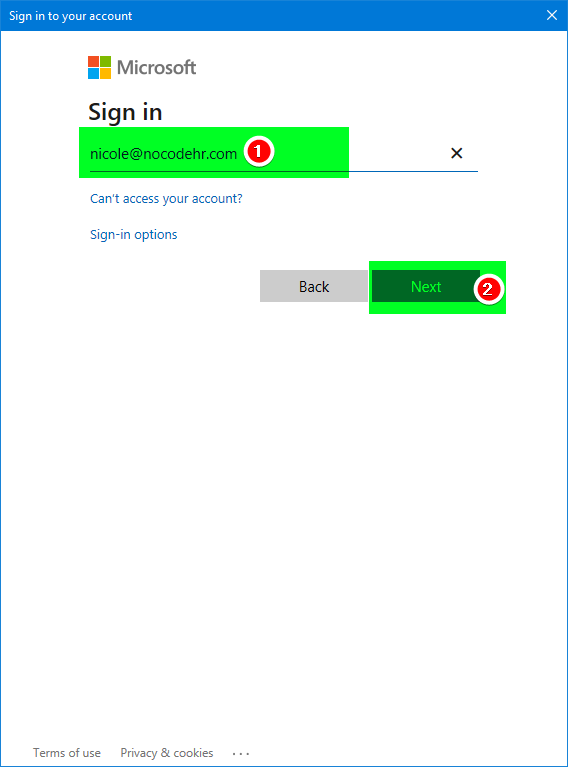
Step C: Define a approval workflow to route the leave requests to line manager level 1 for approval.
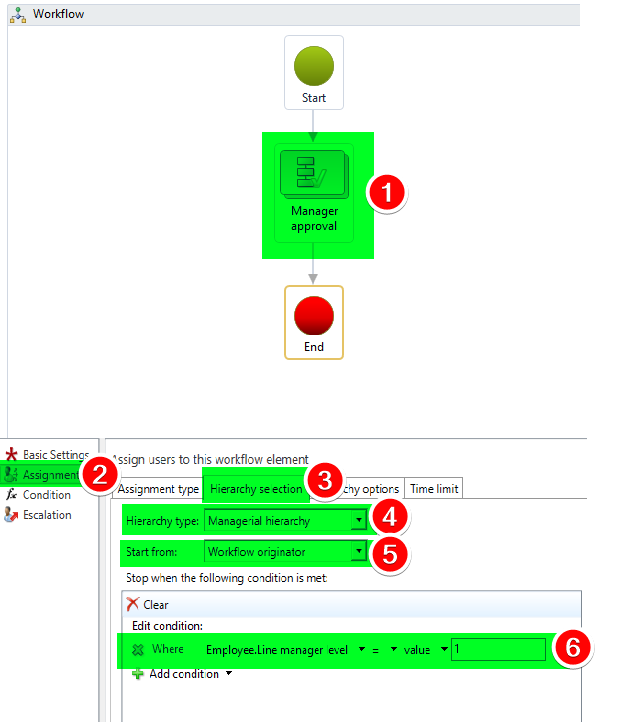
Click on Save and close:
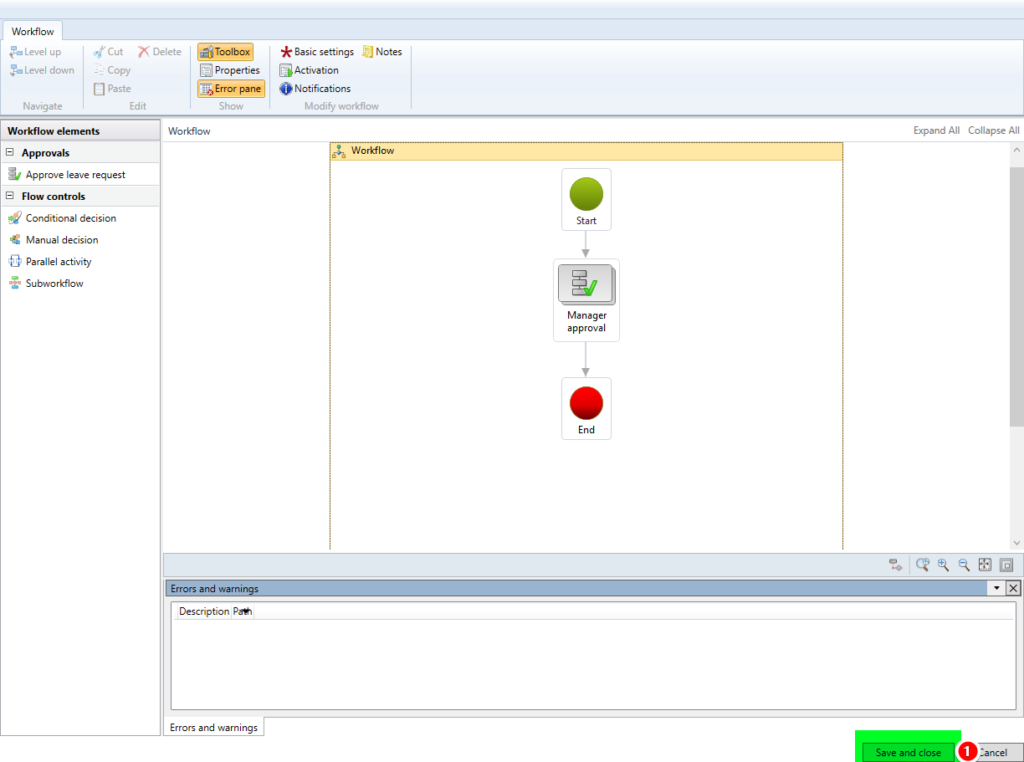
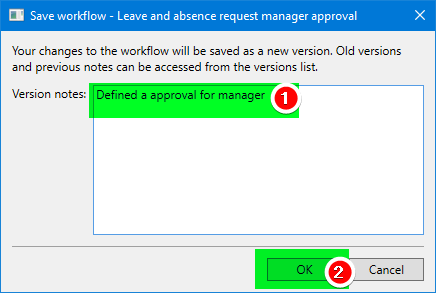
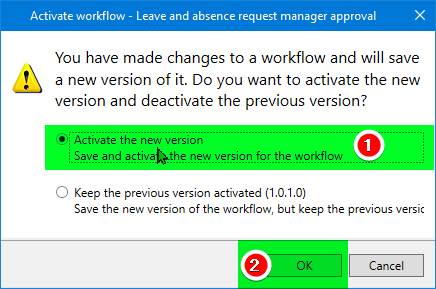
Find a backup of this approval workflow that you can import in your test environment: (Download the file and change the extension from xml to doc)
Step E: Follow steps A to D and define another approval workflow to route the leave requests to a static user and select Margret as the approver.
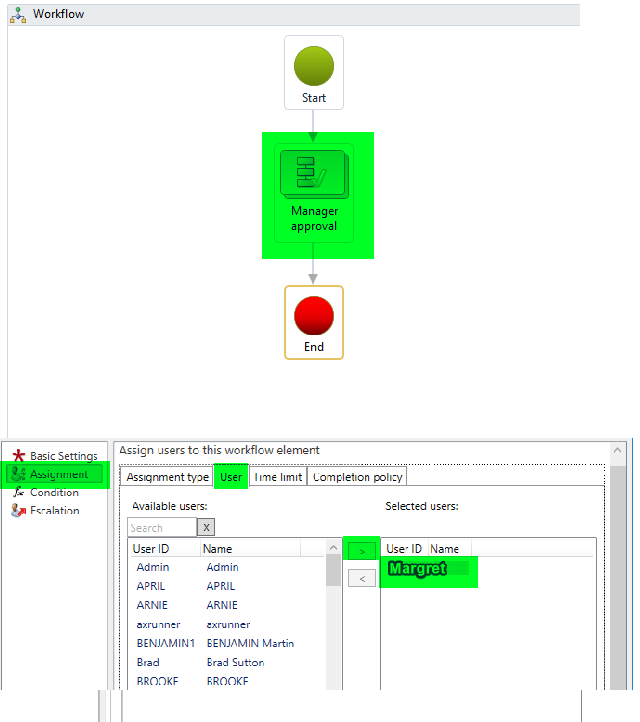
Find a backup of this approval workflow that you can import in your test environment: (Download the file and change the extension from xml to doc)
Step F: Make a note of the approval workflows that you have created
Make sure that the approval workflows are marked as default and the latest versions are marked active.
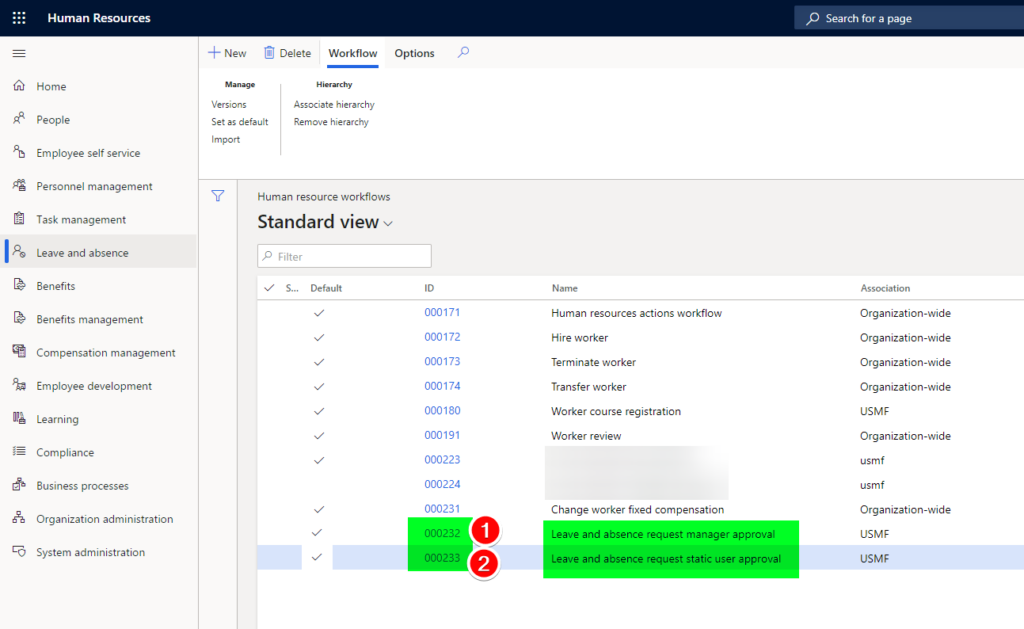
Now that we are ready with the approval workflows needed to make Margret happy, stay tuned to know the next steps…😊
Good to know:
- Use the option Import in the navigation: Leave and absence > Links > Human resources workflows to import the approval workflow backup files I have shared in this blog post (make sure to change the extension from doc to xml)
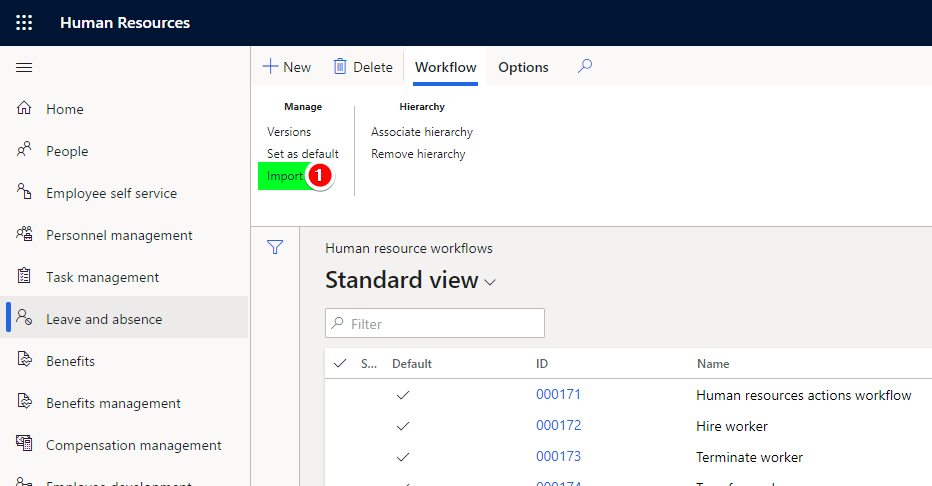
- Use Internet explorer to open and edit workflows – That is a default option suggested by Microsoft to work with workflows.
- If you are used to google chrome and if you want to open workflows on chrome then you will need an extension:
- Open Chrome web store and search for “ClickOnce”: https://chrome.google.com/webstore/search/ClickOnce?hl=en&_category=extensions (I have tried a few of them available and it works as expected – most of the times😋)
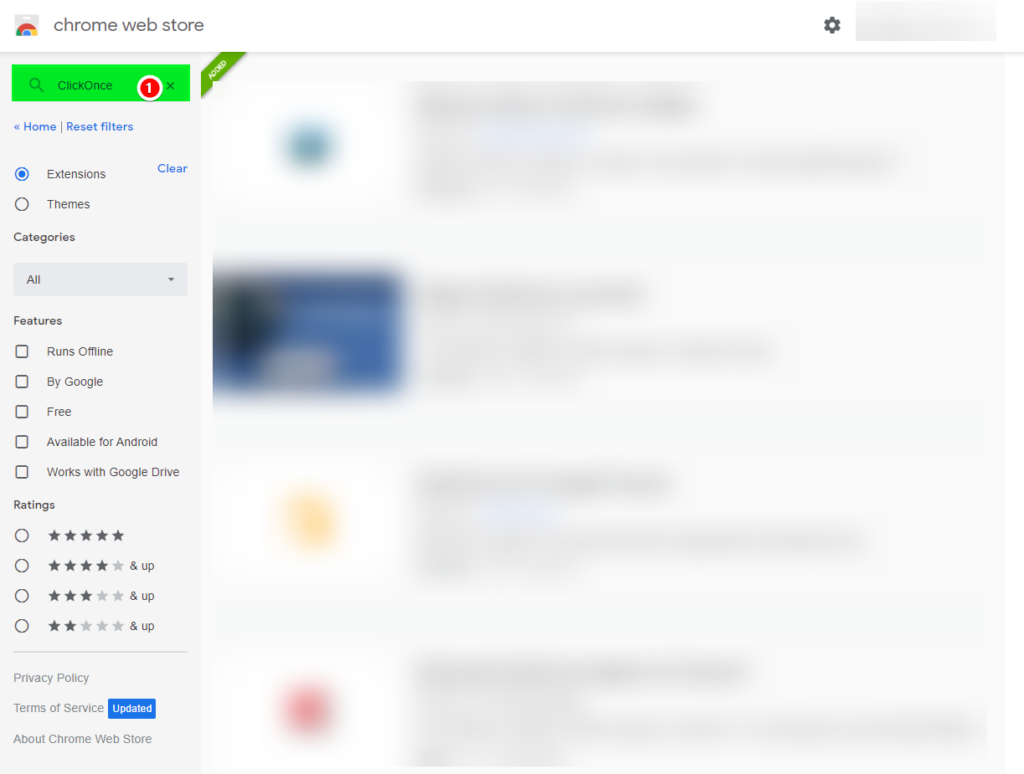
PS: Connect with me on LinkedIn to discuss if you face any issues in defining the workflows or if you have any further questions. Happy to have a chat🤩
Want to know more about Dynamics 365 Human Resources and Power Platform… Stay tuned and subscribe to my blog😀:
Do you think my blog helped you? Then please share it with your network on LinkedIn!