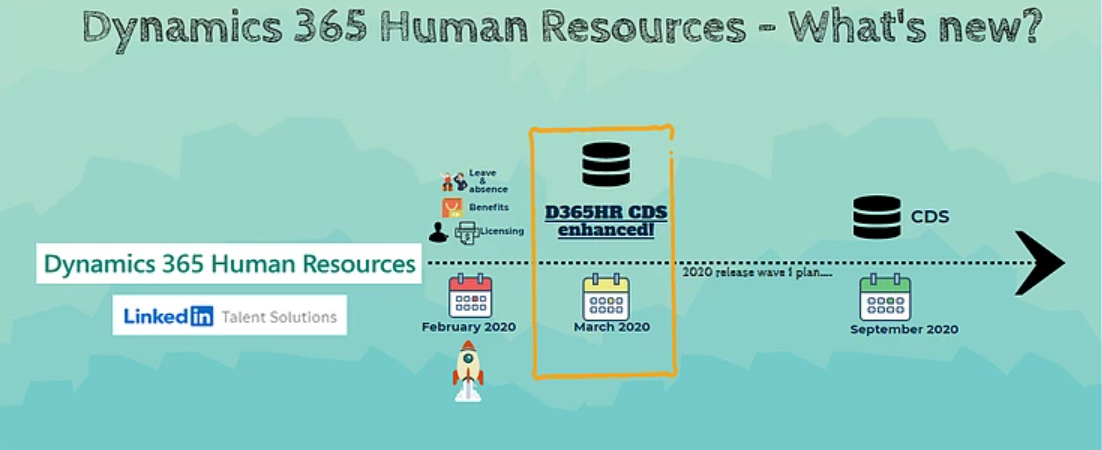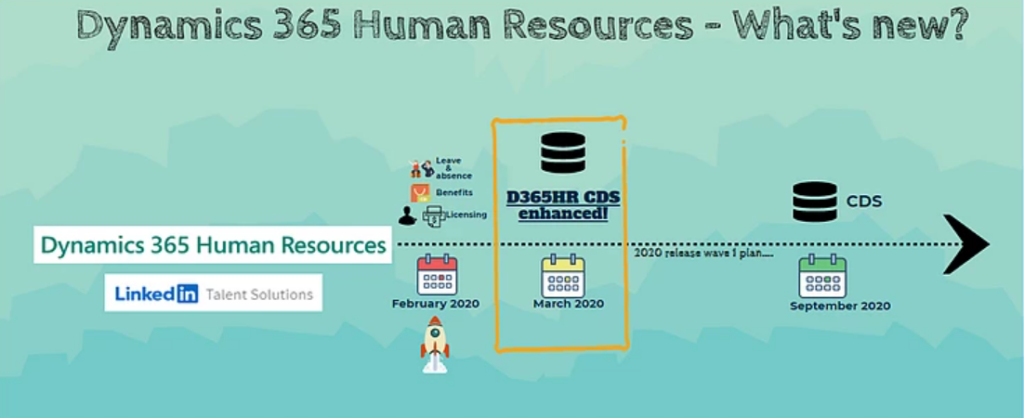
Read my related LinkedIn article: Dynamics 365 Human Resources – What’s new?
With the announcement of the 2020 Release Wave 1 plan, there are a set of functional and technical enhancements announced and one of the most requested enhancements was to have more data available on CDS that leads to better reporting and integration capabilities.
With the latest announcement on March 5th the following changes are available on Common Data Service:
Overall changes on D365HR CDS entities:
– Job/Position entity changes
- Compensation region added
– Worker entity changes
- Name sequence added
- Works from home added
- Language added
- Seniority date added
- Anniversary date added
- Original hire date added
– Employment entity changes
- Financial dimensions added
- Termination reason added
- Termination date renamed from Transition date
- Probation date added
– Worker address entity changes
- Street address added
- Address line 1, Address line 2, and Address line 3 marked for deprecation
– New variable compensation setup entities
- Compensation variable plan type
- Compensation variable plan
- Vesting rules
- Compensation variable plan level
– New Worker calendar employment entity
- Work calendar entity added
– New Payroll position detail entity
- Payroll position detail added
– New Title entity (will not initially be referenced from Job Position or Job entities)
- Title added
The changes will be rolled out to all customer environments in the coming weeks. But if you are keen and want to enable them to do some testing or to resolve some blocking issues for reporting or integration, please follow the steps below:
- Navigate to https://admin.powerplatform.microsoft.com.
- Select Environments.
- Find the environment you would like to upgrade. This should correspond to the Environment name in the Common data service information section in the About form found in D365 for Human Resources.
- Click on the Name of the environment to go to the environment details.
- In the Action bar at the top of the page, click Manage Solutions. This will open a new browser window and navigate to Dynamics 365 Administration Center in the context of your environment.
- In the Solution list, find the Dynamics 365 for Talent Anchor solution and click on it.
- Click the Upgrade button to apply the latest Solution version.
Want to know more about Dynamics 365 Human Resources… Stay tuned and subscribe to my blog😀:
Do you think my blog helped you? Then please share it with your network on LinkedIn!